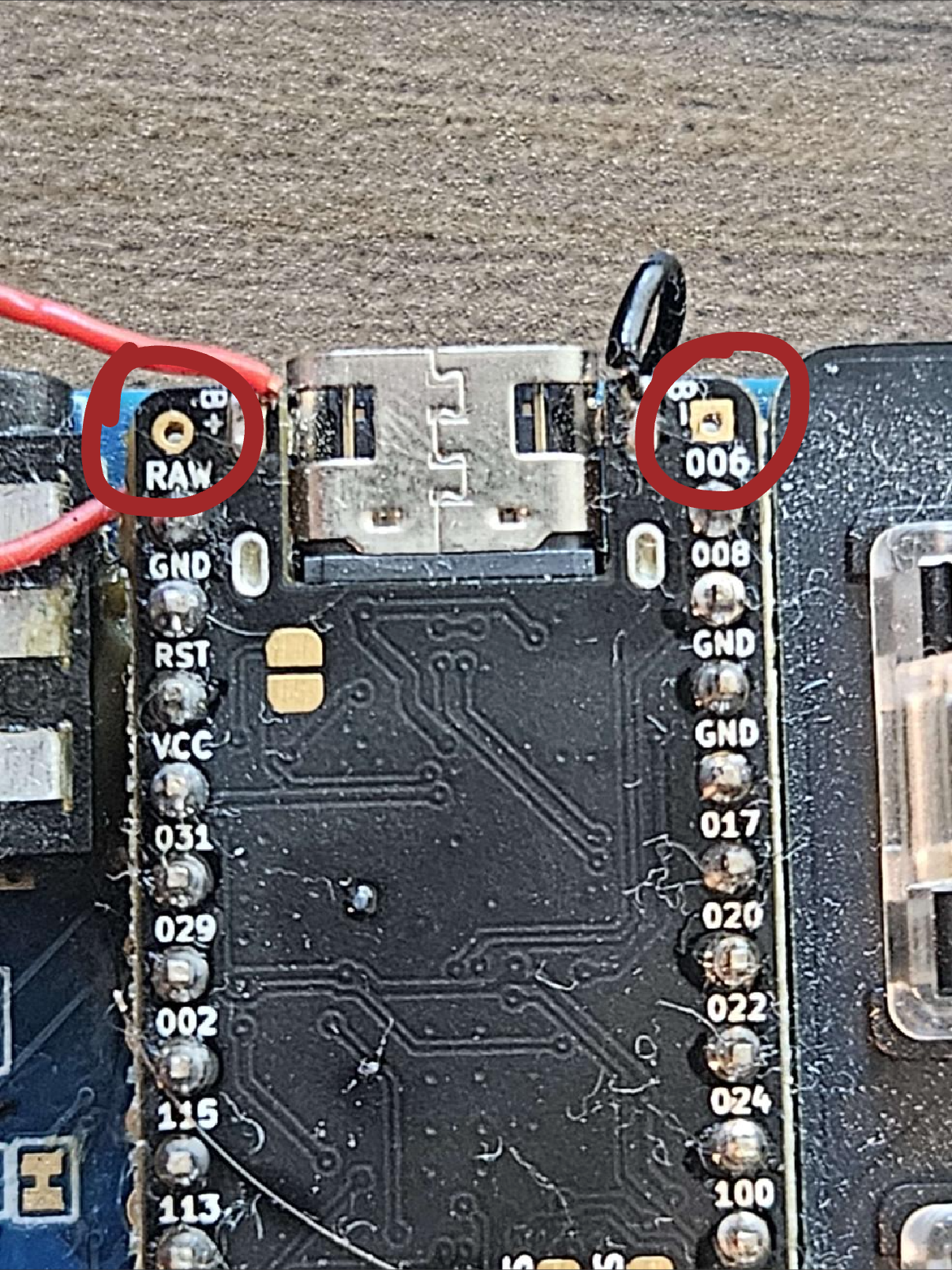Soldering battery on nice nano lily58
Hi, I'm new to soldering, I don't think I have soldered the battery correctly to the nice nano but could use a confirmation please. Currently the board doesn't work wirelessly at all. I have to use a TRRS cable and then connect the keyboard via USB to my computer

5 Replies
Hi there! I understand you're new to soldering and are having trouble with your Lily58's wireless functionality after installing the battery. Let's get this sorted for you.
Our Lily58 PCBs have a JST jack for the battery, which is the recommended way to connect it. Did you connect the battery to this jack, or did you solder the battery wires directly to the B+ and B- pads on the nice!nano?
You can find our detailed battery installation guide here: https://docs.typeractive.xyz/build-guides/lily58-wireless/batteries
If you soldered directly to the nice!nano, please refer to the nice!nano installation guide, specifically the "Included Headers" tab, which mentions battery installation before soldering the nice!nano: https://docs.typeractive.xyz/build-guides/lily58-wireless/nice-nano
A common issue with wireless functionality is the power switch. Remember, the power switch needs to be on for the battery to charge and for the keyboard to operate wirelessly.
If the battery connection seems correct and the power switch is on, the wireless issue might be related to firmware or pairing.
* Ensure you've flashed the correct ZMK firmware for your Lily58: https://docs.typeractive.xyz/build-guides/lily58-wireless/firmware
* Check our troubleshooting guide for pairing issues: https://docs.typeractive.xyz/troubleshooting/keyboard-wont-pair
Please let me know how you connected the battery, and we can go from there! Feel free to reply to this message if you have more questions.
I don't have a power switch, and I soldered directly to the pads. I only have a reset button
I understand. If you've soldered the battery directly to the B+ and B- pads on the nice!nano, this bypasses the power switch functionality that's integrated into our Lily58 Wireless PCBs. This means your nice!nano is always powered when the battery is connected.
Without the power switch, to fully power cycle your keyboard (which is often needed for proper wireless pairing and charging), you'll need to physically unplug the battery from the nice!nano, wait a few seconds, and then plug it back in.
Also, please ensure your soldering on the B+ and B- pads is clean and secure, with no shorts.
Once you've power cycled, try these steps again:
1. Install Firmware: Make sure you've flashed the correct ZMK firmware for your Lily58. You can find the files and instructions here: https://docs.typeractive.xyz/build-guides/lily58-wireless/firmware
2. Pairing: Follow the pairing troubleshooting steps, ensuring you clear any existing bonds on your device and the keyboard: https://docs.typeractive.xyz/troubleshooting/keyboard-wont-pair
Let me know how it goes after trying these steps!
So you currently have it soldered on to the USB-c connection, what you need to do it tin the really tiny pads on the top, they don’t have any through holes