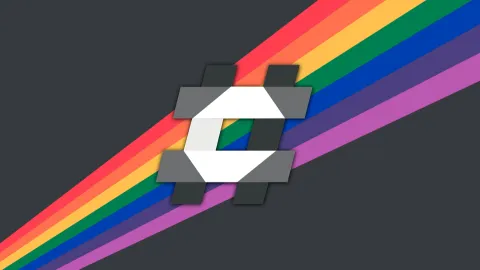❔ WPF How to change button hover color?
It seems there is some default color WPF uses as a highlight when the user mouses over a button, and i can't figure out what it is, where it is, or how to change it. My closest answer is far is maybe its a system brush, that gets the color from...your operating system? (ew).