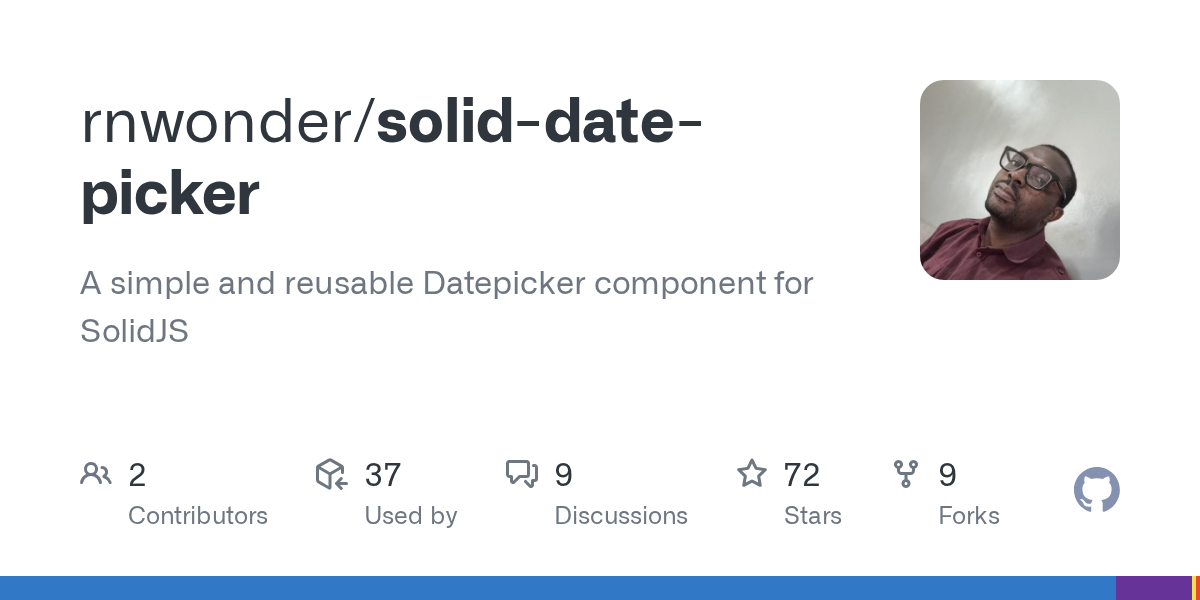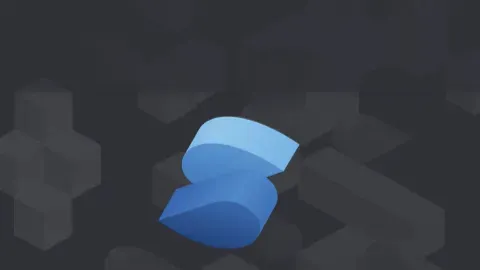Testing portals
Hey,
I am currently trying to test a datepicker created with https://github.com/rnwonder/solid-date-picker with testing-libary.
However I am not quite sure how to select the actual picker. It seems to get rendered into a div with the id
What would be the general way to test this? I also tried to jsut use
Thanks in advance
I am currently trying to test a datepicker created with https://github.com/rnwonder/solid-date-picker with testing-libary.
However I am not quite sure how to select the actual picker. It seems to get rendered into a div with the id
portal-island, which also shows up in my test, but without its contents.What would be the general way to test this? I also tried to jsut use
querySelector but am not sure, how to get the correct container element to attach the querySelector to.Thanks in advance
GitHub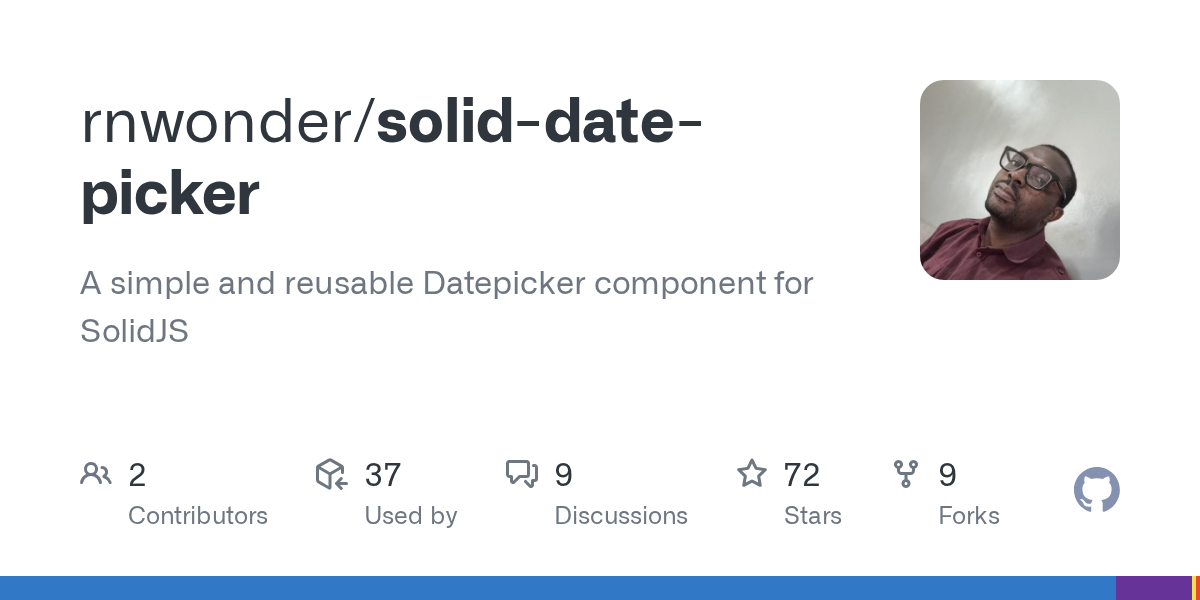
A simple and reusable Datepicker component for SolidJS - GitHub - rnwonder/solid-date-picker: A simple and reusable Datepicker component for SolidJS