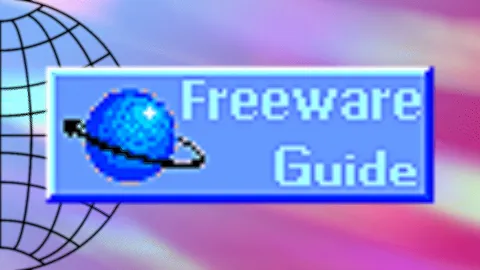OBS Audio Monitor
Hello, after watching Vox's "Will THIS OBS Studio plugin kill Voicemeeter?", I decided to give OBS a try and the plugin as well since I've been using Voicemeeter (VM) and wanted to have a program for everything (Mixing, recording, streaming, highlights, etc).
I don't fully understand the steps, for I've been stuck despite watching many videos in relation to that plugin, and I think I need assistance after trying for hours at end with no success.
What I'm trying to do is to have OBS as my VM and route audio from my pc to virtual inputs that I can add effects to (For example to add eq to Spotify), use it as my real time effect microphone output for discord (or with little latency compared to VM), and to also have it set up so I can record a quick highlight or clip at any time (replacing NVidia Shadowplay).
I have 4 virtual audio cables that I'm planning on routing System sounds or desktop, communications, games and music.
My specs are:
Interface & mic: Motu M2 with the Rode Podmic (48kHz 256 buffers and 24 bit, just in case)
Windows 11 running on my Zenbook 14 pro with a 4070 studio card.
I don't fully understand the steps, for I've been stuck despite watching many videos in relation to that plugin, and I think I need assistance after trying for hours at end with no success.
What I'm trying to do is to have OBS as my VM and route audio from my pc to virtual inputs that I can add effects to (For example to add eq to Spotify), use it as my real time effect microphone output for discord (or with little latency compared to VM), and to also have it set up so I can record a quick highlight or clip at any time (replacing NVidia Shadowplay).
I have 4 virtual audio cables that I'm planning on routing System sounds or desktop, communications, games and music.
My specs are:
Interface & mic: Motu M2 with the Rode Podmic (48kHz 256 buffers and 24 bit, just in case)
Windows 11 running on my Zenbook 14 pro with a 4070 studio card.