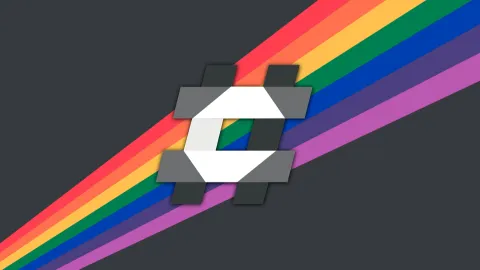New webapi Project Doesn't Listen On https Port
I'm working through the "Create a web API with ASP.NET Core controllers" module on Microsoft Learn (https://learn.microsoft.com/en-gb/training/modules/build-web-api-aspnet-core/). I've created a new project using
The two lines relating to https are missing for me.
If I attempt to connect to the service using
I checked that I have a trusted development certificate with
Does anyone have any idea why my service is not listening on the https port?
dotnet new webapi -controllers -f net8.0and run it using dotnet runThe two lines relating to https are missing for me.
If I attempt to connect to the service using
https://localhost:7294/weatherforecast then the connection times out. According to the module, this should work. If I connect to http://localhost:5118/weatherforecast then it works fine.I checked that I have a trusted development certificate with
dotnet dev-certs https --check --trust and it reports that I do. If I open "Manage Certificates" in Microsoft Edge, I can see it.Does anyone have any idea why my service is not listening on the https port?