Integrate Dash with UE project library content browser
I decided to give the Dash trial a try...and the thing I was worried about is already happening or will happen...--> The AI tag limit will be reached almost immediately if one has quite a few asset packs installed in a project. I presently have 14 asset packs installed in my present project (with a total of 6854 assets in those so far) and I'm just getting started with my asset packs. Even with the ability to filter the materials...that still will most likely exhaust the monthly allowed almost immediately. One of my asset packs has over 1000 assets in it alone...others are similar.
Giving this a bit of thought, why not integrate the Dash content browser into the Unreal Engine content browser for the installed asset packs. What I mean is give us the ability to highlight any assets in a UE asset pack folder in the content browser and then select those assets for computing/tag in the right click pop up menu that UE already provides. Add an 'add to Dash or tag' icon or similar in that menu. That way, we can have total control over what assets to include for tagging rather than just computing the entire folder with assets we may not use (this would go a long way towards limiting the already low monthly asset allotment).
If that is not doable then have the dash content browser (project library) recognize and show the assets in the dash content browser for the user to then highlight the ones they want for tagging. Either way, the user will then have control over what is tagged instead of just tagging the entire folder thus eliminating tagging of unwanted assets. Cheers!!!
6 Replies
Hey again @PhoenixSpyder 🙂
Glad to hear you decided to try it out anyhow! (I answered your other message as well)
As already mentioned in the other reply, you can compute without AI tags to get all your assets visible and useable in the Dash CB. And to avoid starting a mega process and computing everything at once, you can expand the folder list by the button on the left and run the process on one or several sub-folders.
Once you have computed one or several folders and want to more selectively add AI tags to only certain assets, you have a few choices. I.e. filtering in only the assets you want to tag with the "Tag Untagged" button
1. You can select one or several folders on the left
2. You can search based on names etc and use + and minus operators
3. You can select several assets and add them to a collection and then open that collection. (Normal CTRL Shift selection logic is beeing added in Dash 1.9.2)
Your idea about integrating UE CB with Dash CB is interesting, for sure. The thing we are planning, though, is to use the data from the UE CB in the Dash CB, meaning the compute process won't be needed to have all your assets visible already. And as such you would then only need to run a compute process on the assets you want AI search tags on.
And as a final note, if you are interested in in tagging all your assets, you can add in your own OpenAI key in Dash and use that, then you pay for your own tagging instead of using our limits 🙂
And as a final note, if you are interested in in tagging all your assets, you can add in your own OpenAI key in Dash and use that, then you pay for your own tagging instead of using our limits 🙂
@Daniel - COO Hello...and thanks for explaining things much better. I really like the idea of Dash and want to use it going forward, so your explanation helps to solidify what is possible with or without tagging. The idea I presented was based on my initial trial of checking if Dash recognized my asset packs...I didn't compute anything as I thought that it would also tag during the process. Now I know that's not the case. The trial only allows 500 so I stopped at that point.
Glad to hear that you will be using the data from UE CB...and that the user will be in control of what is tagged...this is great!!
I was looking into the use of own OpenAI key...but for someone who hasn't worked with OpenAI it seems a bit complicated. Not sure how to implement, etc...
Thanks for the reply. Cheers!!!
Update:
-I didn't know you had to click the green check symbol into a red x beside Tag so it doesn't include in the compute process. This is what was leading me to think the way I did about the tagging process. Errr!!
-after computing a bunch of mesh assets...I'm finding they are no longer showing up in the Dash content browser even though i am selecting the folders they are in...and they are computed. I attached a screenshot...I have the Ruined(109) highlighted to show nothing is showing in the window. They were showing at one time though
-after restarting UE and restarting Dash the content browser showed the computed meshes again...must have been a weird glitch
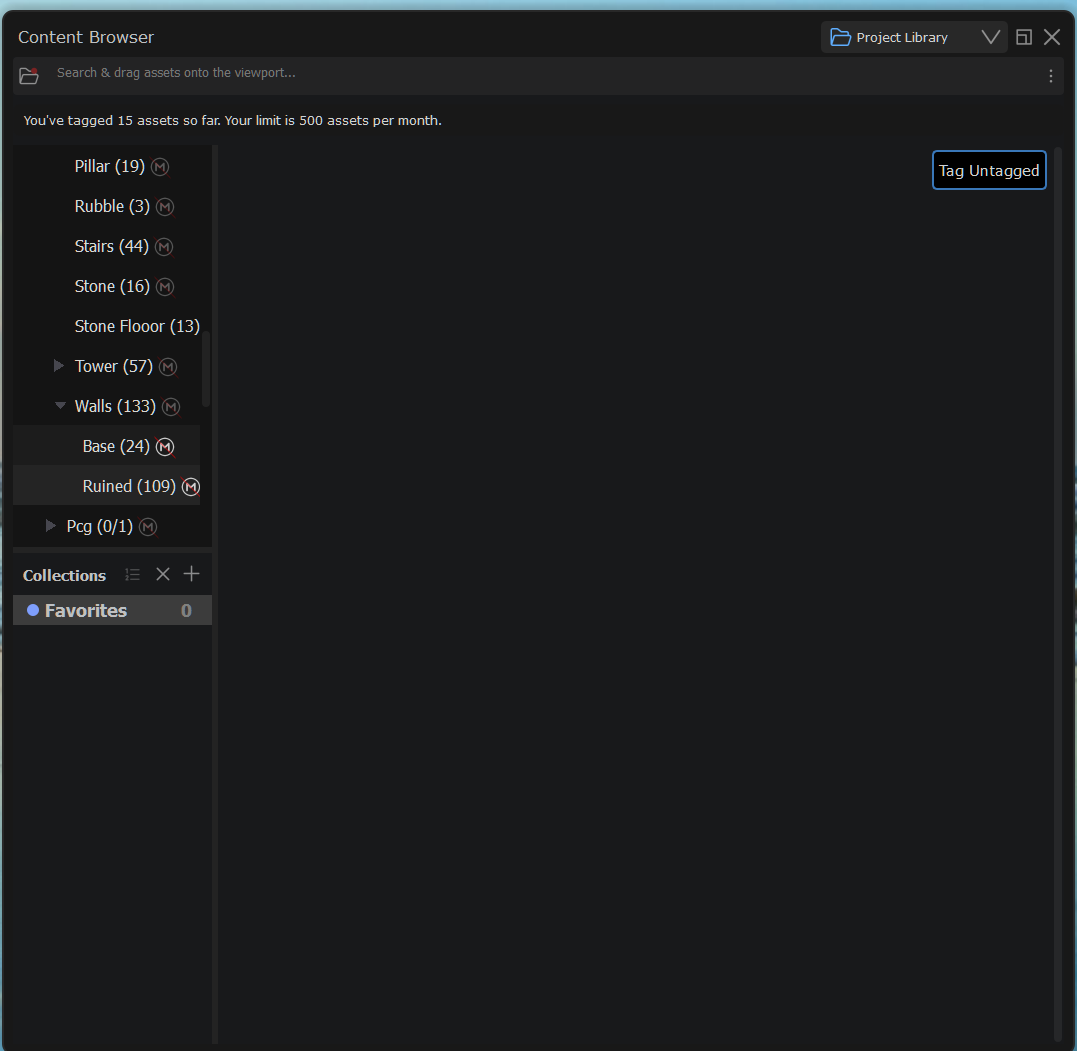
Happy to help! We can definitely be better at highlighting this in the UI to avoid confusion for new users✅
1. I also thought it was complex, but it turns out it ain't that complex. You basically sign up here: https://platform.openai.com/docs/overview add some money to your account and then you will see and be able to copy your API code and paste it into the Dash preferences 🙂 No setup really needed on the OpenAI side.
2. hehe yeah, that's it! If you send me your email in a DM, I can reset your tag limit so this mistake ain't counted 🙂
3. Regarding not seeing the assets, easy for me to find the mistake, but understandably hard for you as a new Dash user. You have your Favorites collection selected as well as the Ruined folder, and as you don't have any assets in that collection, your view is empty 😁
@Daniel - COO Thanks again for the reply...and for the info about setting up OpenAI, if I do need to do that I'll consider this. I should be good with the tag limit for now while do more exploring with Dash. Cheers!!!
Sounds good, best of luck with the exploring!