How performant is Dash compared to PCG?
Dash utilizes HISM components, which are as fast as what UE5 can provide currently. PCG & Dash seem to have varying performance depending on the operation (like what type of masking you do, etc), so it's hard to put a definitive number on the comparison between Dash and PCG.
And the Dash tools are not built using PCG; it is built with C++ and Python by our internal developers....
Content Browser Empty / Content Browser doesn't open
If the Dash content Browser does not open or only shows the Unified View but empty, please check the UE output log for possible errors.
If you get an error that is similar to this -> LogPython: Error: TypeError: '<' not supported between instances of 'NoneType' you can try following the steps below to sort it out.
1) Open the user preferences by opening the preferences panel from the Dash bar, then clicking on "Open Preferences Location"...
Need higher Density for Surface Scatter
The density slider of Surface Scatter has a maximum of 5, but you can instead of sliding, write in a higher value, and then the maximum value is 1000. If this is still not high enough, there are a few things you can do:
1. You can scroll down to the MISC settings at the bottom of Surface Scatter and increase the Max Count to 2000000.
2. If your surface is really big, but you only need scattering on a certain area, you should:
1. Draw a curve around the area you need scattering in. (Search for Draw Curve in Dash)...
ModuleNotFoundError: No module named 'PySide6'
If you get an error in the UE output log when trying to open Dash that mentions PySide6, it is most likely cause the Dash dependencies were not installed properly during your Dash installation.
To fix this, close UE, and then open the Dash installation folder by searching for "Dash installation" in Windows search. Then inside that folder, you will find two .bat files. Please run the dependencies_39.bat (if using UE 5.1-5.3) or dependencies_311.bat (if you are on UE 5.4 - UE 5.7). Best to right click and choose run as admin.
This bat file will open up and run a process in a console window. Let this process finish and keep an eye on it in case it shows any errors at the end before finishing and auto-closes....
Low Quality Texture / Material Resolution on Materials from the Dash Content Browser
If you drag in materials or assets from the Dash Content Browser, especially Megascans from FAB and the quality looks bad, the most likely problem is that the textures have VT enabled.
To fix this:
1. Go to your project setting, then search for Virtual textures and Uncheck the "Enable Virtual Textures on Import".
...
Flickering Meshes
If you get any flickering meshes you can try these ideas:
1. Disable "Support Hardware Ray Tracing"
2. Turn on Nanite on the mesh
3. Run this command: r.Lumen.ScreenProbeGather.ScreenTraces.HZBTraversal 0 in the CMD in Unreal...
Error regarding Intermediate\PipInstall\Lib\site-packages
If you ever get an error in the UE output log that is mentioning this, it will most likely be solved by closing Unreal, and then deleting this Intermediate folder. Then starting Unreal again 🙂
Uninstalling Dash
If you need to uninstall Dash for whatever reason, here are some guidelines:
1. Try to search for Uninstall Dash in the Windows search, you should be able to find an exe if you are on Dash 1.8.2 or above
2. If you did not find it, or Dash is still listed in "Installed Apps" in Windows Settings, open the Windows Registry Editor and go to HKEY_CURRENT_USER\Software\Microsoft\Windows\CurrentVersion\Uninstall and see if there is any Dash entries there, if there are, delete them. They won't be named Dash, so you need to search or scroll through them to see if Dash is mentioned in their details panel. ...
Polyhaven Issues
If the thumbnails of Poly Haven is not loading and/or you are not able to download the assets please try this:
1. Close unreal
2. Delete this folder c:\Users \ "USERNAME"\Documents\PolygonFlow\ContentLibrary\PolyHaven
3. Open unreal and start Dash + Content Browser...
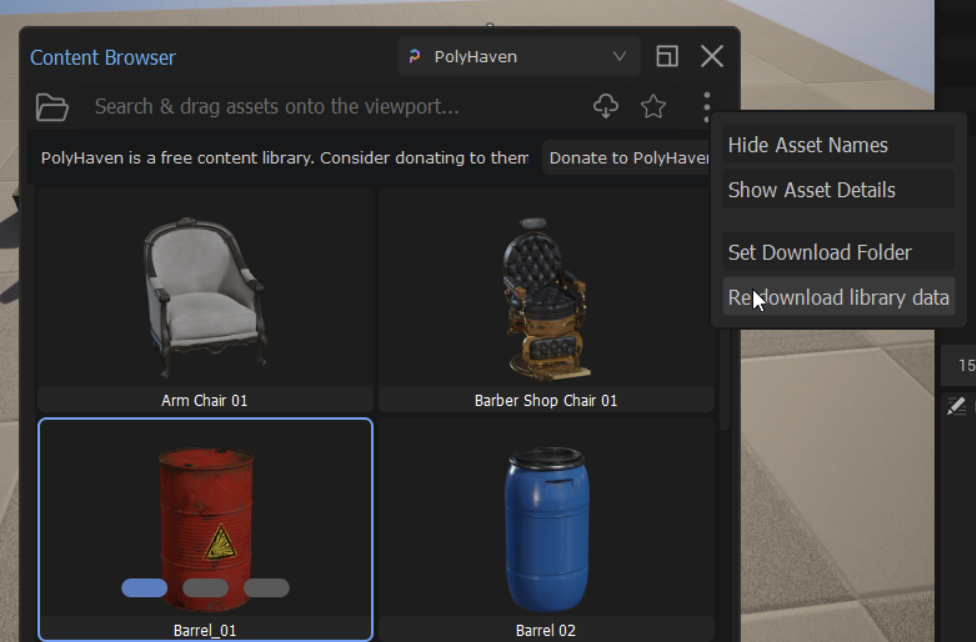
Can I pause or freeze tools?
Yes you can! We have this freeze function inside the menu of most of the tools in Dash
LOD/Culling Problems
If you get objects not being visible or showing bad LODs there are a couple of things you could try:
If you have nanite objects with masked materials and they are culled then you can lower Opacity Mask Clip Value for each material...
Megascans/Bridge assets not visible in the Content Library
If the Megascans view in the Content Library is empty for you even though you have assets downloaded from UE-Bridge, the most probable reason for this is that the Content Library couldn't locate where you downloaded your Bridge assets.
Here is a short video showing you how to locate the Bridge "UAsset" folder and add that path to the Content Library.
Sometimes it takes a minute for the newly downloaded assets from Bridge to appear. ...
Edit Individual meshes after scattering
To do this you have a few options:
Bake Instances to Static Meshes
You can type Bake Instance in the search bar, then open the tool that gets suggested.
Select your instances, then pass them to this tool, and all instances will get converted to static meshes. This doesn't delete your instances, so the two of them (static meshes and instances) will be overlapped. Just delete the instance actor ,and you should have your static meshes right in front of you....
Converting Scatter Instances or Procedural Meshes
In general, our Scatter tools create HISM instances (same as UE foliage or UE PCG) and tools such as The Terrain or Road Tool create procedural meshes.
Scatter Tools (Surface Scatter, Grid Scatter, Physics, etc.):
You don't need to convert them or break the link towards the tool, but if you move the meshes you have scattered upon the performance will of course be better if the tool link is broken. So here are some options that are useful in different scenarios:
1. From within the Scatter Tool in question, open the menu and click Delete, that will will delete the tool and thus break the connection so you can't edit the result anymore with our tool. But the result will of course exist in the environment. The result is still an HISM. This connection would also be broken if you delete the original mesh you are scattering, or for example, the spline you have used in a Path Scatter. ...
Displacement
Dash has a displacement setup in its UE5.3 and 5.4 Megascans materials by default. (Not for the Poly Haven assets)
To use it, make sure that the mesh you're applying the material on has nanite enabled. If it is not turned on, you can search for nanite in Dash to find an action that will turn it on (Actor Switch Nanite), on your selected mesh.
Then also make sure that nanite tessellation is enabled in UE5. You can do that by running enable nanite tessellation command in the Dash prompt bar, if you haven't enabled it already. Once that's done, drag and dropping any material on your mesh will have tessellation working. You can then also adjust it from within our Material Edit tool. ...
How to Scatter Inside Curves?
To scatter "inside" a curve like you'd do with PCG:
- Open your Dash scatter tool, then go to the group Object Masking.
- With your curve selected in the viewport, click on the Plus icon of the Objects property under the group.
- Then check the Keep Inside checkbox, and that's it!
...
Plugin 'GraphNUnrealPlugin' failed to load
If you get this error message the problem is likely that MeshPainting is disabled in your project.
To fix this you simply need to open the *uproject * file and change the "Enabled" value from false to true for the "MeshPainting" and then re-save the uproject file.
"Name": "MeshPainting",
"Enabled": false...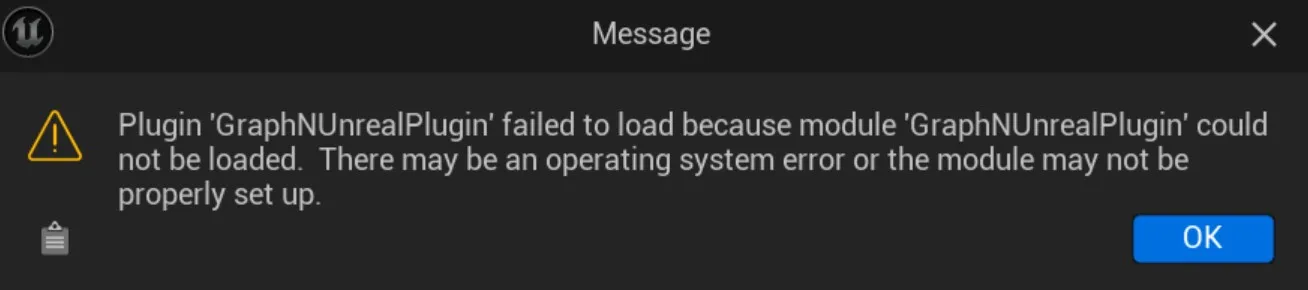
License Manager Problems
If you ever get an error similar to "Date header is not valid" the reason is most likely due to your Windows Time is out of sync.
By following the steps in this article you should be able to sync it and then once you try to open Dash again it should work just fine.
https://www.pcworld.com/article/1513815/how-to-make-your-laptop-change-time-zones-automatically-in-windows-11.html
...
Installation of Dash Failed
So ideally the installer should find your UE versions automatically and install properly. But if you come to this step in the installation and it does not find your UE versions, you need to follow these steps: