Is it possible to stack normal decals?
I have a 9-square UV map for a normal. In the center square, I wanted to put the ficsyt logo. However, because the Ficsyt part of the normal map has transparency, it causes a weird seam. I then tried to put the fixsyt logo over the 9-square so the center of the 9-square would have its normals applied, but it doesn't show in Unreal. Is there anything I can do?

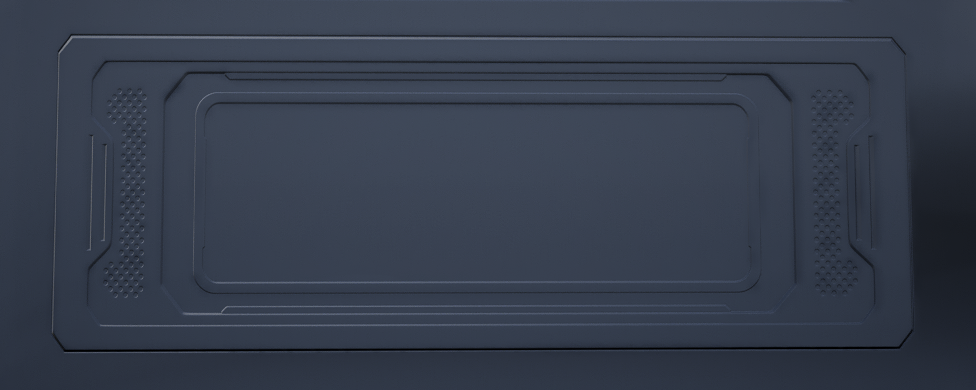
Solution
I got it working. I don't know what specifically was causing it, (it might be because the face was rotated 0.01 degrees), I just duplicated and extracted the face I wanted it to project on. Then I did Mesh->Normals->SetFromFaces to get rid of vertex normal weights. Now I can overlay normal decals.
