Toolhead parts cooling fan
Im sorry to bother you but im new to all this printer setup stuff. i just got a v-core 4 500m idex and just put it together. i like to be able to control the parts cooling fans i have inserted left toolhead fan pwm wire in PD15, power wires in fan7. right toolhead fan pwm wire in PD14, power wires in fan6. how would i go out setting the .cfg to do this. thank you for your time if you could help me
61 Replies
Are you using ratos?
Yes
Are the fans currently working?
I'm not sure what your question/problem actually is, asking clarifying questions. Not clear if you're trying to fix something, or change something
Red rig says that the red and black wire has to be plugged into an all the time power and I have a white wire that is supposed to be the switch wire to turn off and on. I guess I wanna be able to control the fan to turn it off or different speeds depending on the filament like ABS says zero fan
Rat rig not red rig sorry
The fans are stuck at 100% all the time
What fans are you using? Did you get them from ratrig?
Yes, I bought the fully upgraded kit from rat rig
4028 Axial - Sanyo Denki 9GAX0412P3S001 (12V 1.3A 25000RPM) I think it’s the fan that came in the kit
If wired as instructed they should not be at 100% once the pi has completed booting. Double check that the PWM wire is connected, and to the correct pin.
OK, I’ll put it all back like I had it hooked up to the tool head and motherboard. I’ll send you videos and pictures to show you what my problem is and how the printer config is set up. I’m doing my best to try to explain everything I possibly can.
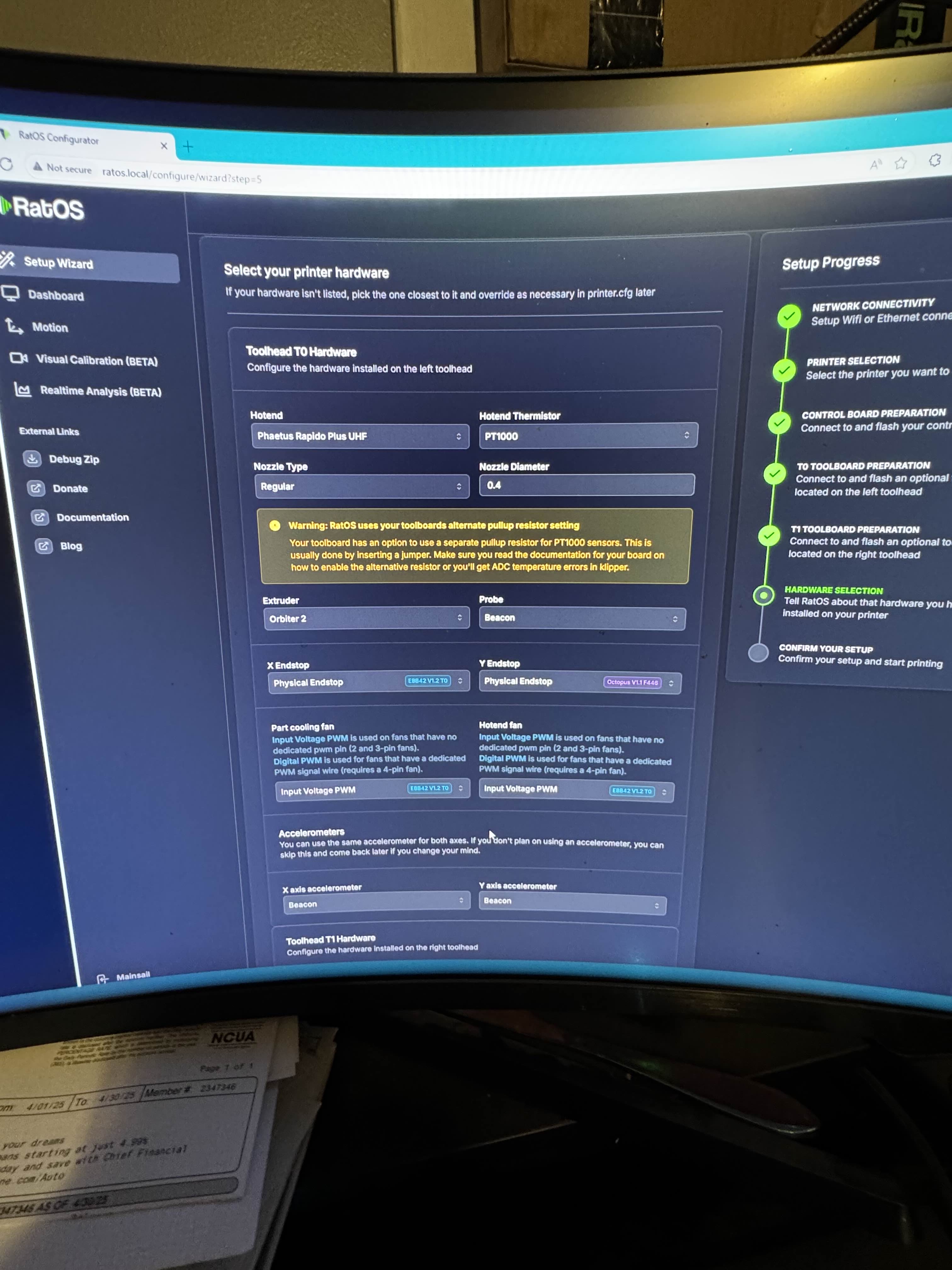
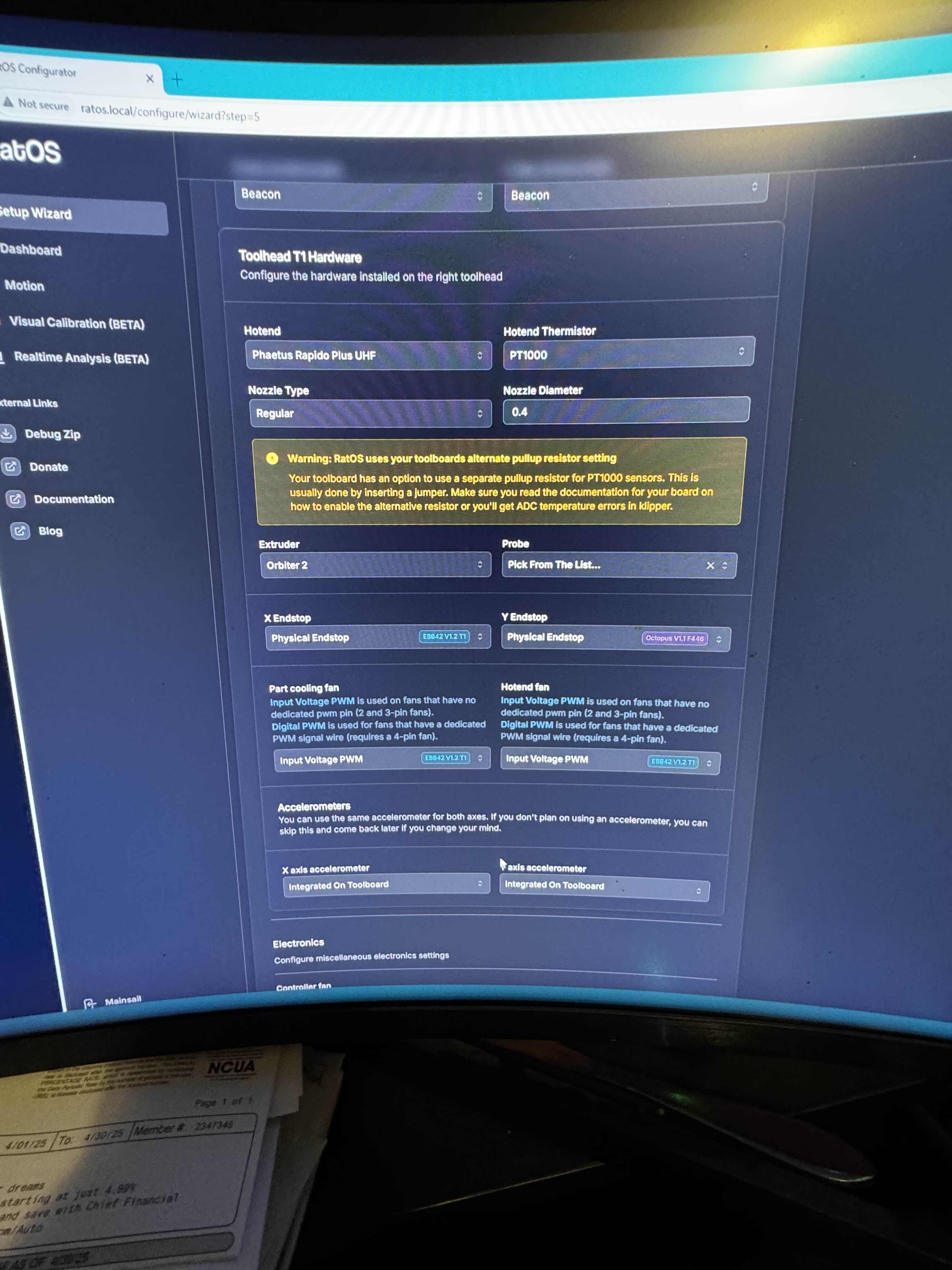
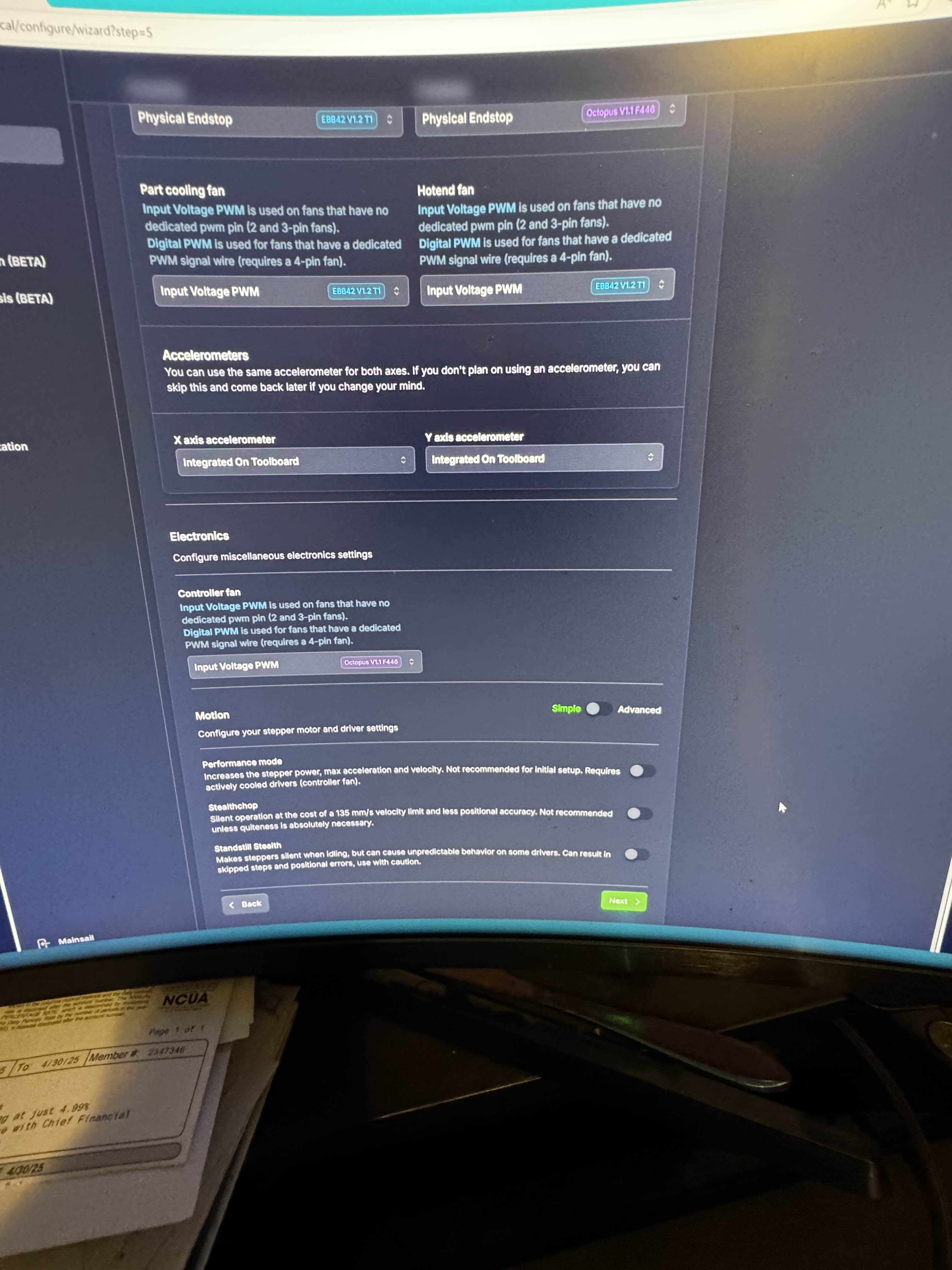
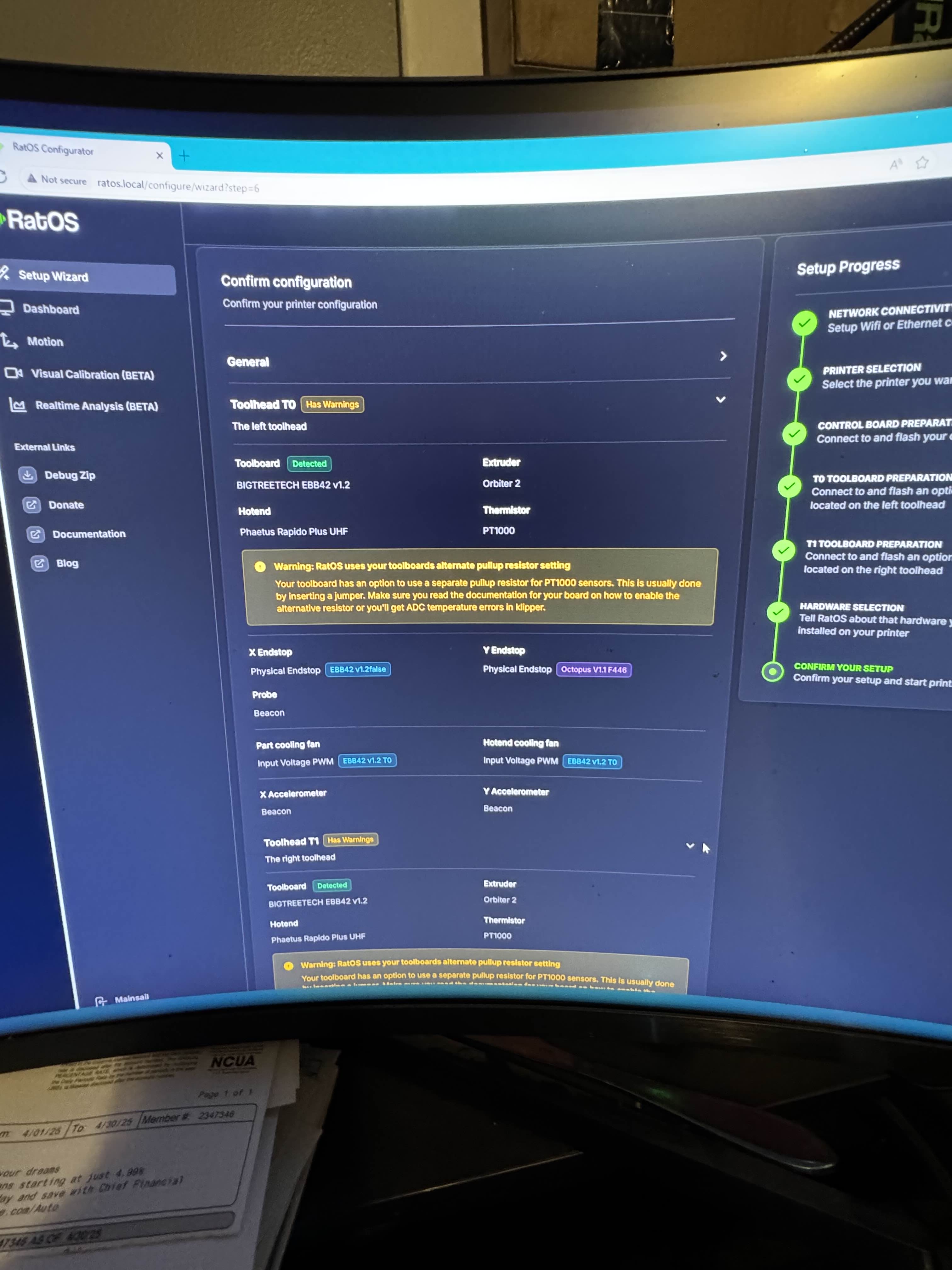
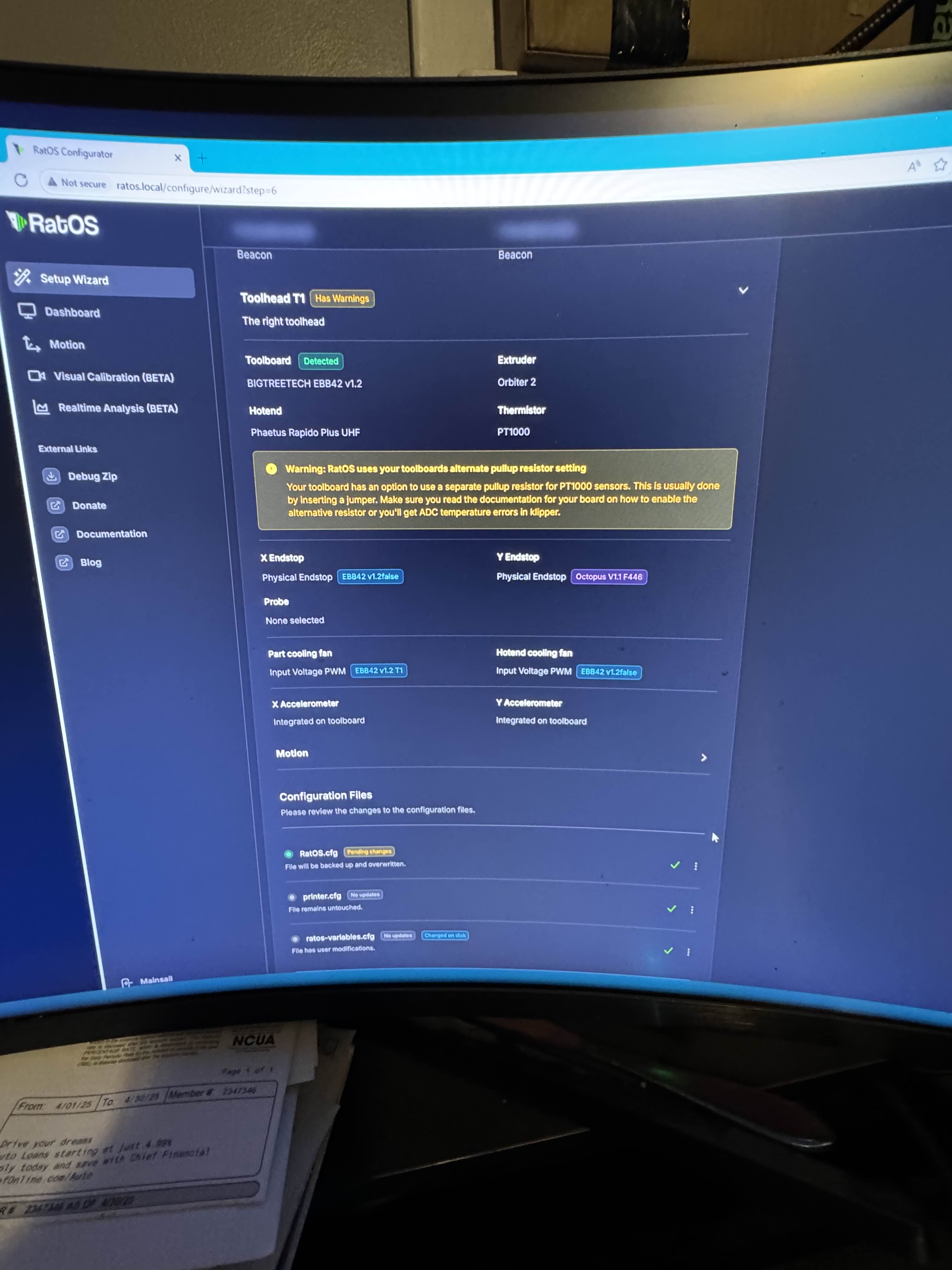


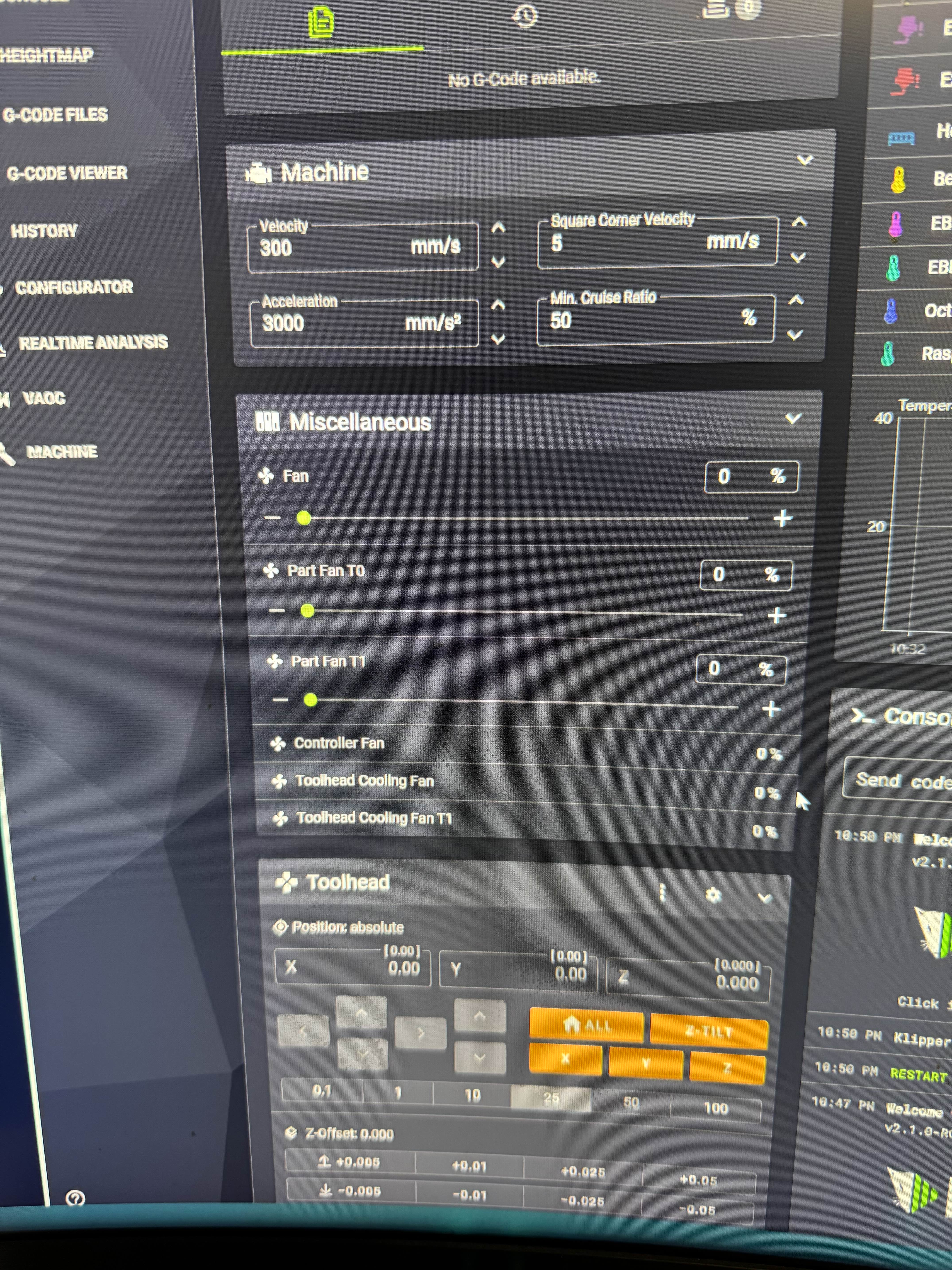
Now what part of the printer config do you need to see what my settings are is it the one in the ratios.cfg because the one in the printer.cfg has nothing involving fans in it


So that white wire is the pwm from the fan, yeah?
and power/gnd is coming from the octopus. Thats correct, and you haven't edited any files right?
Hm. Double check this step that the blue wire from the fan is going to the white wire of the connector:
https://ratrig.dozuki.com/Guide/12.+Electronics/250?lang=en#s2634
Rat Rig
12. Electronics
This guide is still in progress, as more detailed instructions on how to prepare all wires will be added in the next few days.
yes sir everything is how it was and that is right about the wires
yes the link you added is how i did it
So the fan is correctly getting power, but it sounds like the pwm isn't working. When these server fans aren't getting proper signal, they run at 100% for safety's sake.
On your dashboard do you have something like this, but with two fans listed?
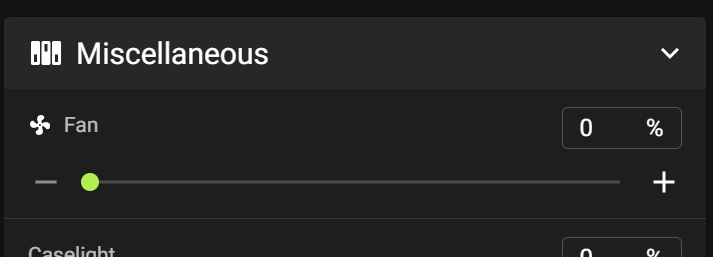
dont have a blue wire just a red, black, and white wire off the fan
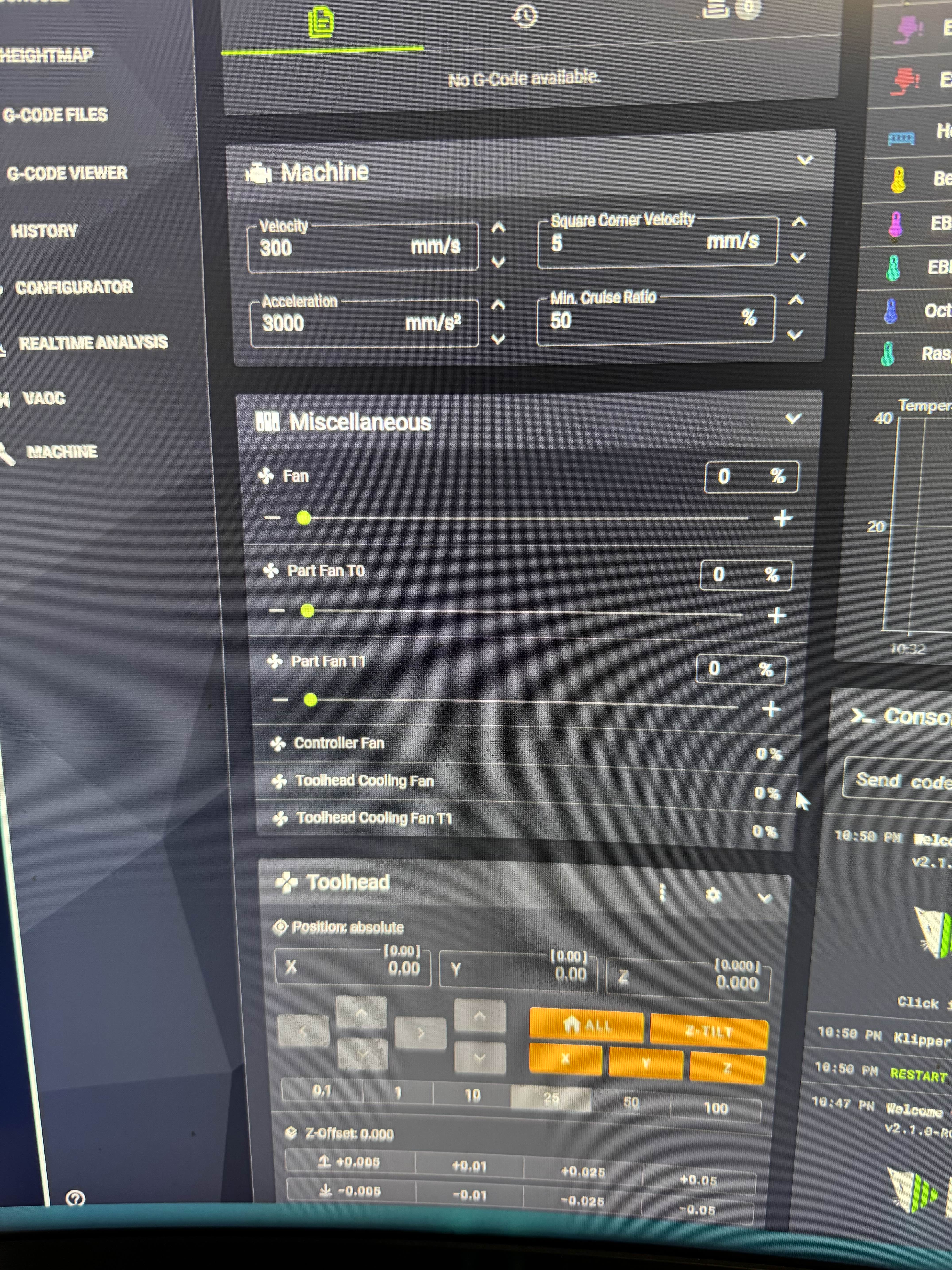
okay, thats good at least.
What colors are coming directly out of the fan?
the pictures I'm seeing suggest they should be red, black, blue or brown, and a possible white
red/black form fans to motherboard white to the ebb and thoes are the wire colors
1 sec
i ans so sarry i an so rong
black wire from fan to black on motherborad
red wire from fan to red on motherboard
tan/ brown to white wire to ebb and there is a yellow wire to nothing
Okay, that sounds right then. I would triple check that the connection is good, that the crimps are good, that wires aren't loose
also
ok so the white wire does go to the tanish wire
Is anything else hooked up to the toolboard working?
not sure i just turned it on and the fans are so loud i had to turn it off but i can check
just was doing it step by step and i did not know if i did it rong
If the wire is hooked up correclty, the fans will turn off once the pi finishes booting and sends the run speed signal to the toolboard
ok but it was for the time i could look into the congig files and no change
right, which strongly suggests the cabling doesn't have connectivity
the hot ends i put to 100c and got hot and the hotend fans came onfans
came on
okay, thats good. Means toolboard is responding
oh!
yep
On that part fan slider, if you move them to 100% do the fans turn off?
and then they shut off when they cooled down
1 sec ill see if i move the parts fans to 100% see if they shut off
ok yes if i turn it to 100% they shut off
aHA!!
lol so what now
we need to invert the pin
ok
trying to find the right text, can you drop your printer.cfg in here?
we'll need something like
but most of that is wrong, need to find the right names
sorry
delete that, drop the file in here. Thats impossible to read lol
oh!
actually that does still have what we need
If you're going to post text like that, use a triple backtick (key left of
1 to make a block of textwill not let me
see where it says
?
put a
! in front of toolboard
so that line becomes
then do the same for the other fan1 sec
lots of people do, I'd ask what the error message is but I'm trying to fix your printer not diagnose discord XD
cool that worked
hooray!
i was told not to change the RatOS.config
correct, you shouldn't. Was that not from your printer.cfg?
i have nothing to do with fans in my printer.cfg
no problem, we'll use printer.cfg to override
With the message deleted I don't see the section header names, we need that to add to printer.cfg
so put ratos.cfg back, but put the section AND pin lines in your printer.cfg
this is my printer cfg
thats all i know how to show you
so you just need to put
in printer.cfg
any where
in printer.cfg
put it like, line 45
ok i changed the ratos.cfg back and added it to my printer.cfg and it works
sorry this is all new to me and i dont want to fug a $4000 printer
if i ever have more questions can i hit you back up?
Sure, I'll probably suggest you open a new thread 🙂
At least now you can hear yourself think while you continue working on it lol
cool np thank you again