How to set the default option of "Contact auto-creation" to None ?
Hello,
I’ve configured my Twenty instance with an MS 365 Azure setup. Login with MS 365 works fine and users can be created successfully. However, on first login the system only prompts for Email Visibility configuration and does not ask for the Contact auto-creation option.
By default, Contact auto-creation is set to Sent, but I need it to be preset to None.
Is there a way to change this default setting before the initial email sync/import begins?
Alternatively, is it possible to pause email import so we can first adjust this setting, and then manually re-enable sync afterwards?
We would also like the same control for Contact auto-creation during Calendar sync.
Thanks in advance for any guidance.
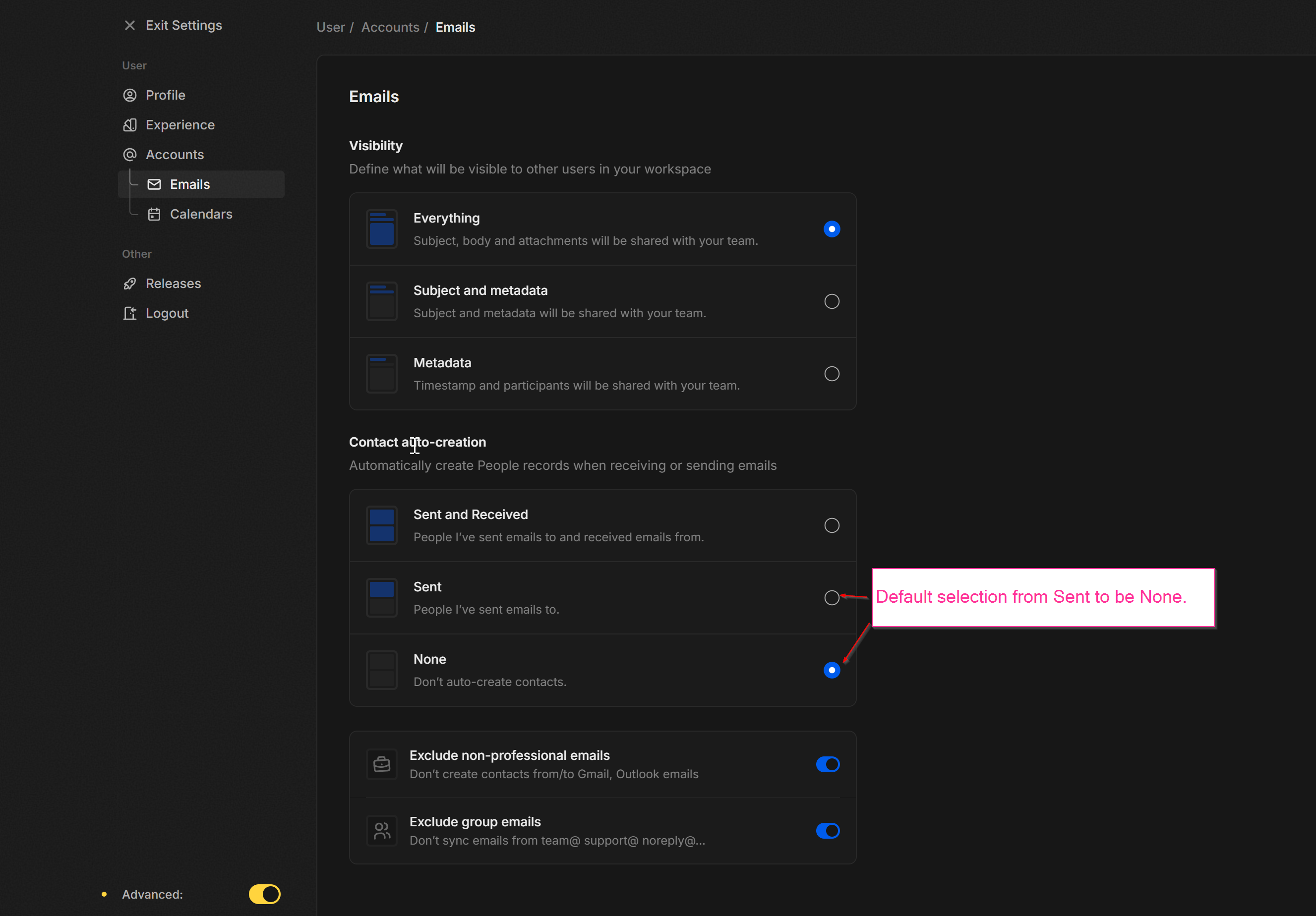
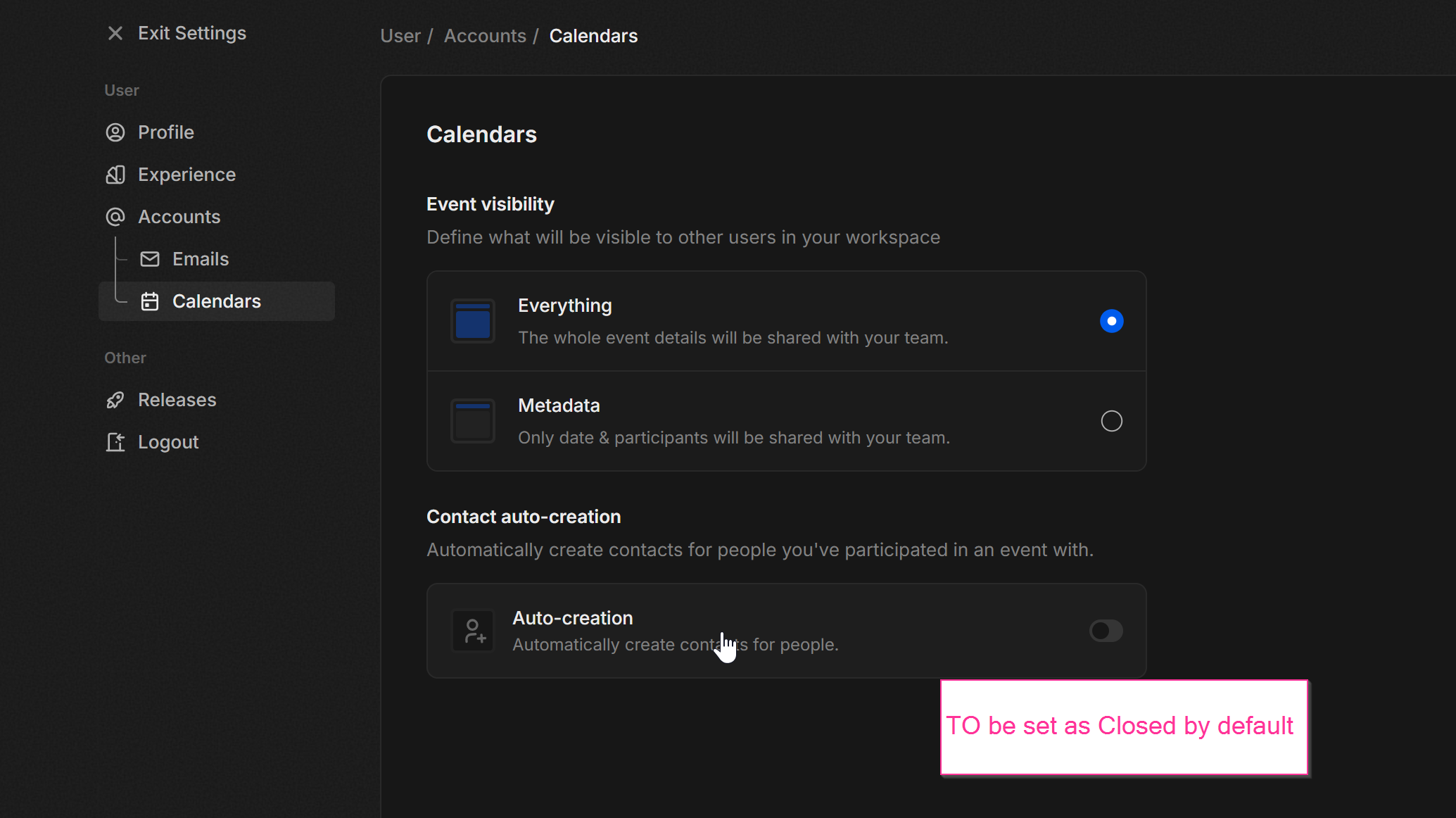
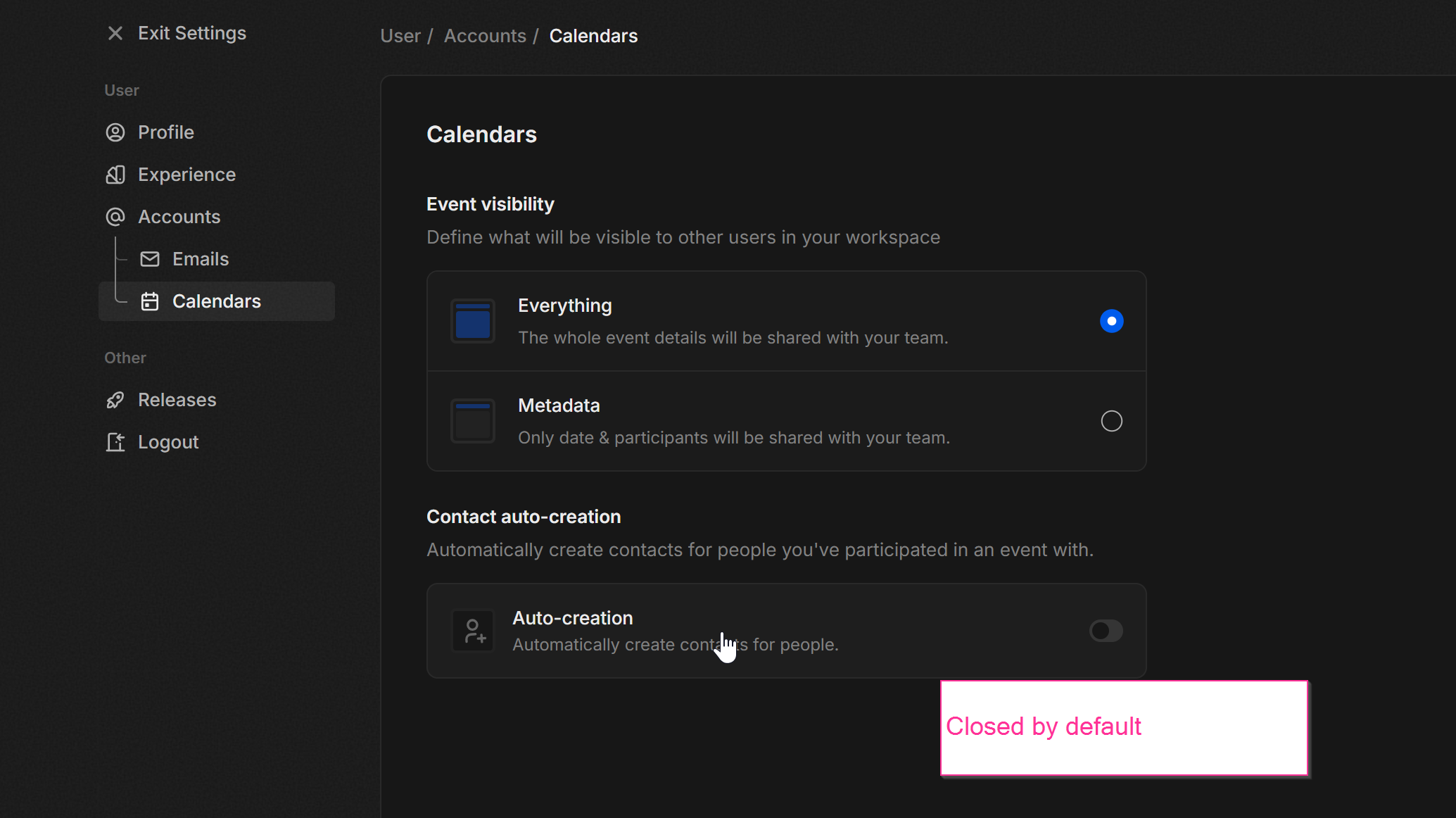
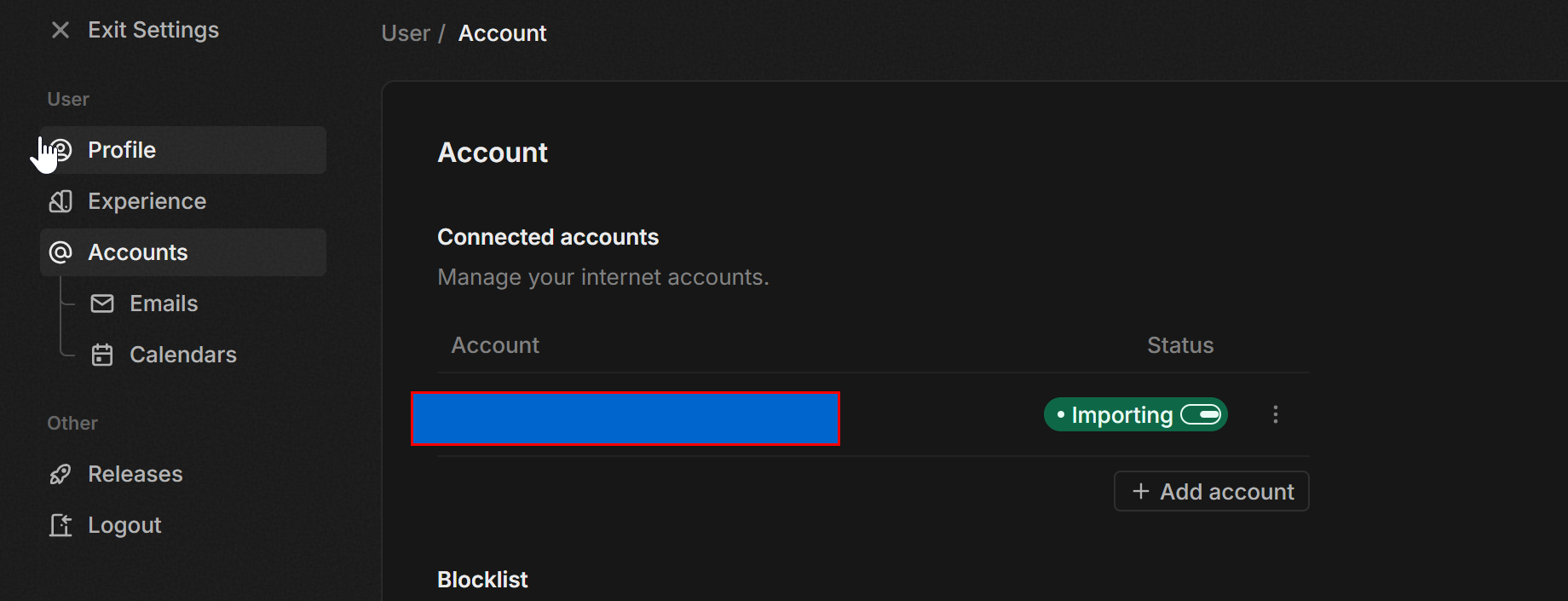
5 Replies
To clarify further: if a new user skips the MS account connection during onboarding and does not select “Sync with Outlook” from Settings > @Accounts, then no Connected account is created.
In this case, the system does not allow the user to access the section at the bottom of Settings > Emails (“Set email visibility, manage your blocklists and more”). This prevents configuring Contact auto-creation in advance.
It would be very useful to allow users to set Contact auto-creation (e.g. change the default from Sent to None) before connecting a mail account. That way, when the Outlook account is finally connected and the first sync starts, the system would already apply the preferred default.
Hi @ddimarx, this is a valid feedback. Could you open an issue on Github regarding that?
I can try, can you suggest to me in which of the categories I should open that: https://github.com/twentyhq/twenty/discussions/categories/ideas, or should this go in a different place in GitHub?
GitHub
twentyhq twenty Ideas, · Discussions
Explore the GitHub Discussions forum for twentyhq twenty in the Ideas, category.
@charles Per your suggestion, I've created the related GitHub issue https://github.com/twentyhq/twenty/issues/14107
GitHub
Cannot configure "Contact auto-creation" before email/calendar sync...
Bug Description When onboarding with an MS 365 Azure account, users are only prompted to configure Email Visibility. The Contact auto-creation option is not shown at this stage. By default, Contact...
Cool thanks @ddimarx ! We will give a follow-up on GH