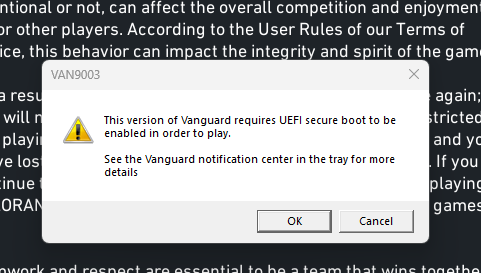52 Replies
Go into your BIOS and enable secure boot/TPM 2.0
Press windows key + r
Type msinfo32
Show ss
ok
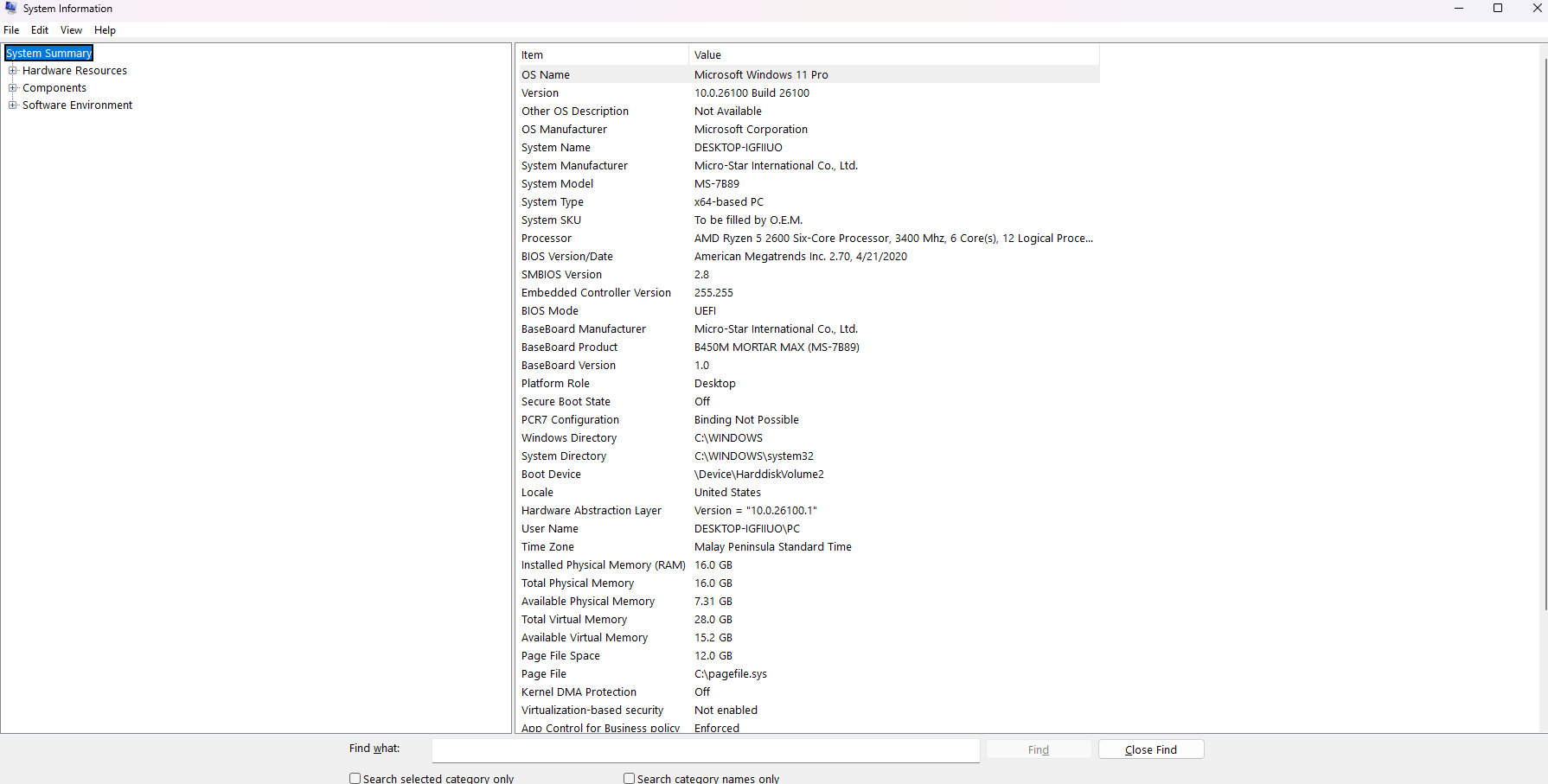
Restart your pc and spam del key to enter bios
Show pic with your phone
ok
Um
The image is taking a while to load

There
Click on advanced mode on top
Show pic again
Ill just say what i see cuz uh
The images take like 5 mins to load
It’s fine
Click on settings > advanced > windows OS
Do i go to settings
I dont see a windows os option after i clicked advanced
Bios mode
What does it say
It says
PCI subsystem settings
ACPI settings
Integrated peripherals
USB configuration
SupeR IO configuration
Power Management Setup
Wake Up event setup
Secure erase+
:val_SusgeNoted:
Wait
Ncm
What
There is a windows Os
:val_Okayge:
U just didnt say config after so i got confused mb
Do i click BIOS uefi/csm mode
Yes
What is it set to currently
Csm
Should i switch to uefi
Yes
Ok
Now what
Now save and exit bios
Spam del key and enter bios again

And back to settings > advanced > windows OS config > secure boot
Ok
Secure boot is disabled
Secure boot mode is standard
^ did you do this
Yes
Ok
It says secure boot disabled and then secure boot mode on standard
Ok enable secure boot
Change secure boot mode to custom
Click on restore factory keys/install factory keys
Click yes when asked to install
Click no when asked to reset without saving
Uh all i see is enroll all factory default keys and delete all secure noot variables
Yes enroll
I wasnt asked to reset without saving after i clicked yes
Enabled secure boot as well?
Yes its enabled
Ok now save and exit bios
Then show new ss of msinfo32
Ok
here
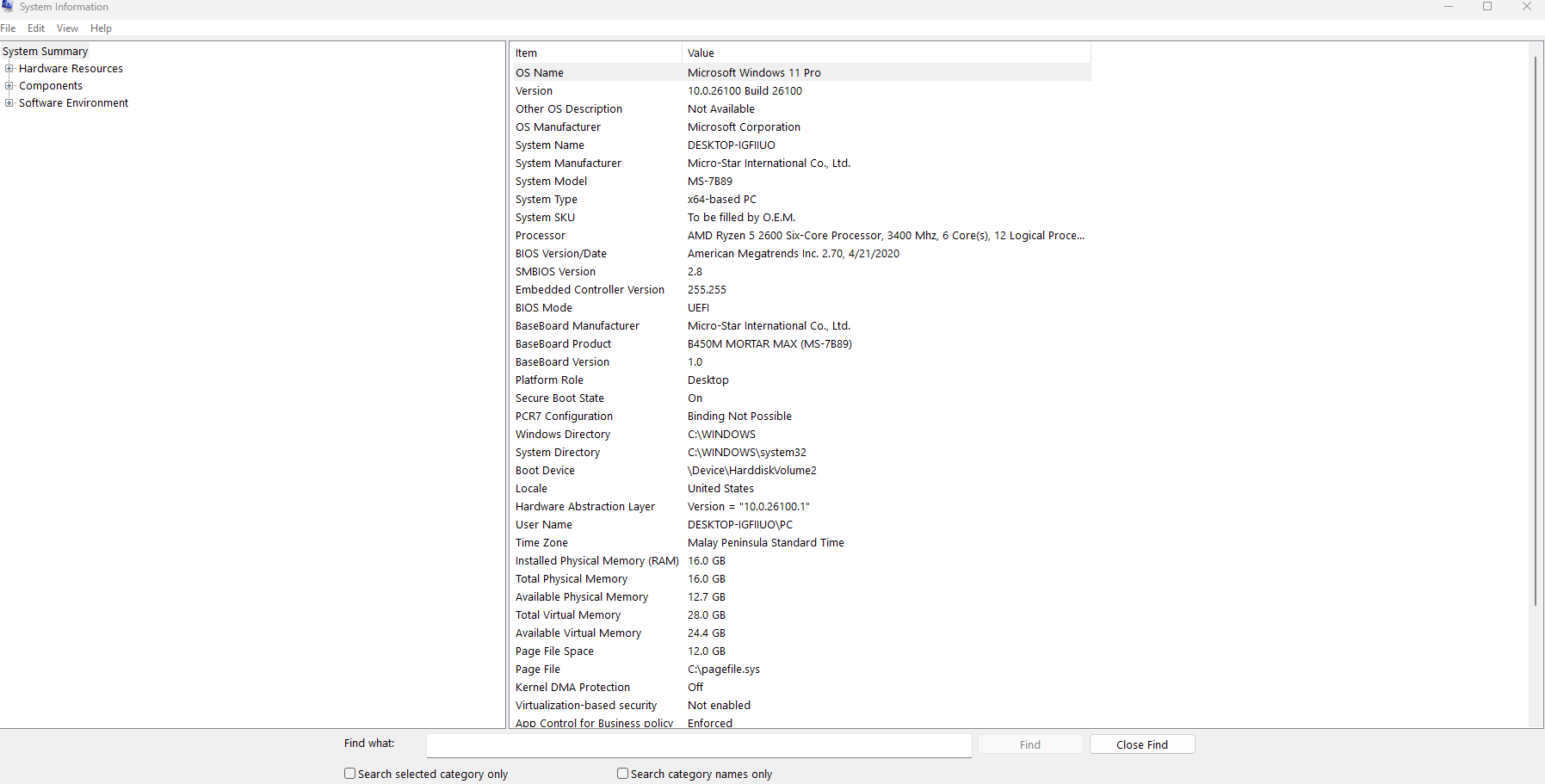
Ok try the game now
ill let you know if it works
new error
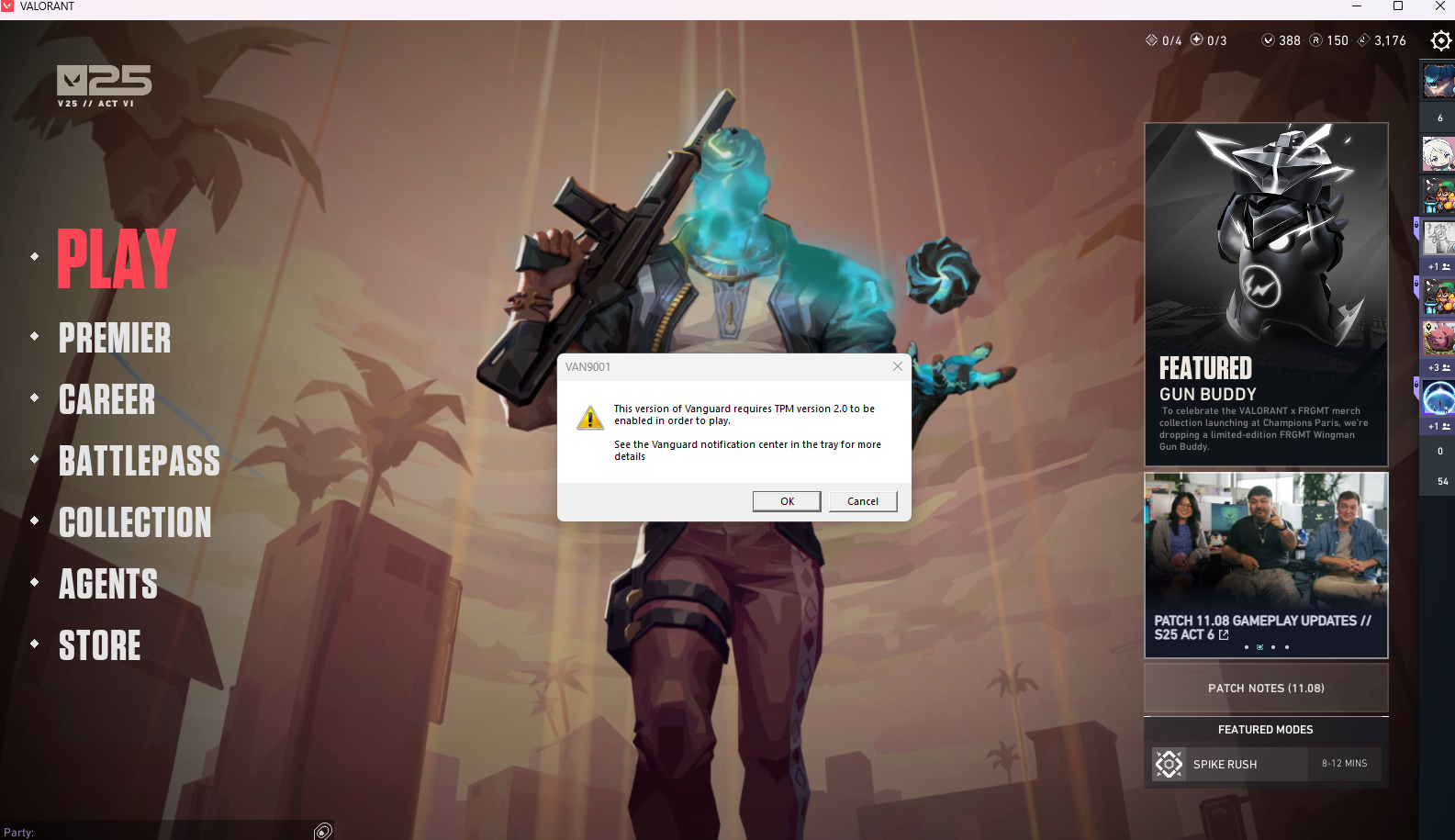
:val_Prayge:
Back to bios
Settings > security > trusted computing
Enable security device support
do i restart again
Ok
I turned it on
What now
Safe and exit bios
Then press windows key + r
Type TPM.msc
Show ss
Oki
here
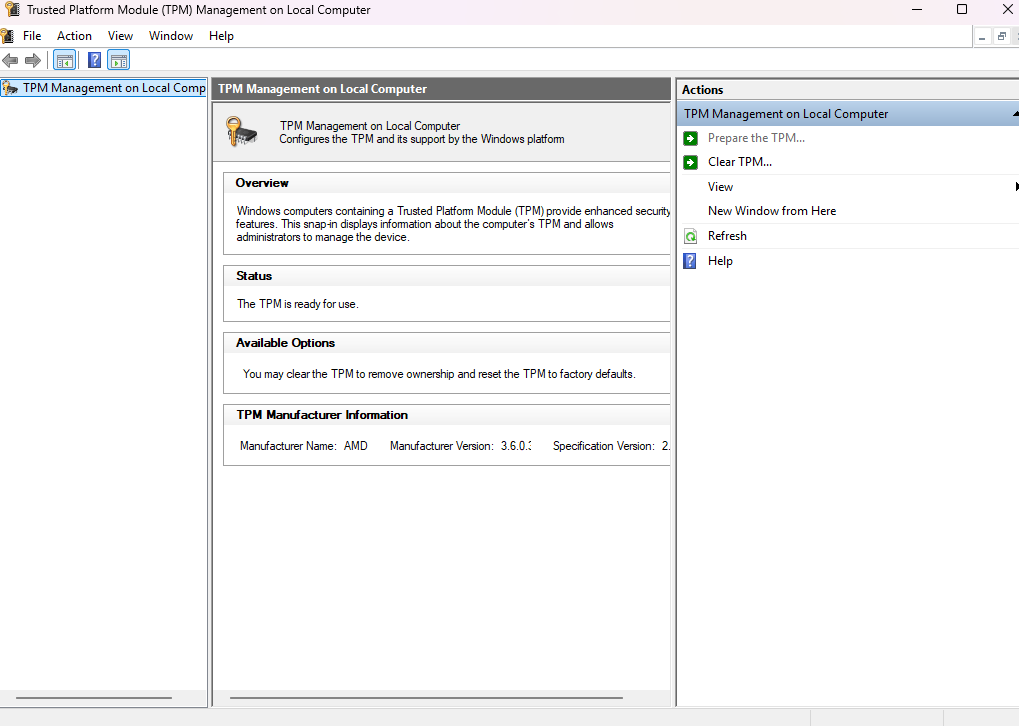
Ok try the game now
ill let yk if it works
works
thank you for your service
this is the 2nd time u helped me :val_Prayge: