Cant start database docker is not working on wsl properly
 Starting a PostgreSQL dev database (based on your Wasp config)
Starting a PostgreSQL dev database (based on your Wasp config) 
Additional info:
 Connection URL, in case you might want to connect with external tools:
Connection URL, in case you might want to connect with external tools:postgresql://postgresWaspDevUser:postgresWaspDevPass@localhost:5432/nurium_saas-ef32b83560
 Database data is persisted in a docker volume with the following name (useful to know if you will want to delete it at some point):
Database data is persisted in a docker volume with the following name (useful to know if you will want to delete it at some point):wasp-dev-db-nurium_saas-ef32b83560
...
The command 'docker' could not be found in this WSL 2 distro.
We recommend to activate the WSL integration in Docker Desktop settings.
For details about using Docker Desktop with WSL 2, visit:
https://docs.docker.com/go/wsl2/
wasp-bin: callCommand: docker run --name wasp-dev-db-nurium_saas-ef32b83560 --rm --publish 5432:5432 -v wasp-dev-db-nurium_saas-ef32b83560:/var/lib/postgresql/data --env POSTGRES_PASSWORD=postgresWaspDevPass --env POSTGRES_USER=postgresWaspDevUser --env POSTGRES_DB=nurium_saas-ef32b83560 postgres (exit 1): failed
nurium_ubuntu@DESKTOP-NUD60OH:~/Projects/nurium_saas$
Docker Documentation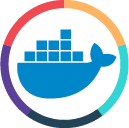
Turn on the Docker WSL 2 backend and get to work using best practices, GPU support, and more in this thorough guide.