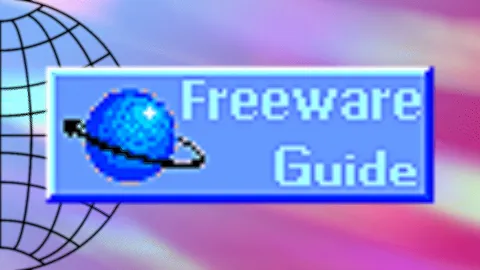Streaming PC windows 10 messing with bitrate when streaming to twitch somehow
I tried everything, resetting the pc multiple times, twitch bandwidth test and it gave me 100 quality score, tried ipconfig, winsock reset, resetting the ethernet through settings, tried different ethernet cables and a usb adapter, uninstalling the driver and resetting the pc to reinstall it and still the bitrate fluctuates like crazy, even changing to US twitch servers didnt help.
Enhanced broadcast settings were turned off because I never use that at all. My network is fine since my main PC (rtx 4090) can stream perfectly fine (so my network itself and modem are okay) but my streaming pc (GTX 1070) cannot keep the bitrate stable. both usb adapter and ethernet port give out the same fluctuating patterns so it has to be something within windows 10 thats been screwing OBS over.
I have attached the log for the streaming pc here if that helps. I turned off network optimization too.
Enhanced broadcast settings were turned off because I never use that at all. My network is fine since my main PC (rtx 4090) can stream perfectly fine (so my network itself and modem are okay) but my streaming pc (GTX 1070) cannot keep the bitrate stable. both usb adapter and ethernet port give out the same fluctuating patterns so it has to be something within windows 10 thats been screwing OBS over.
I have attached the log for the streaming pc here if that helps. I turned off network optimization too.