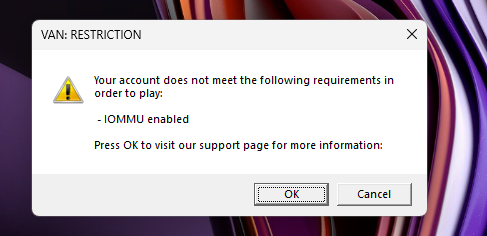8 Replies
what is your motherbaord brand
waiting for her reply rn
@maybe remember

she said she alr tried fixing it but it said smth like limited access or smth
okay she have to go to bios twice
she have to enable this one first
then save it exit and entre bios again
To enable IOMMU on an MSI H410M PRO motherboard, you need to access the BIOS settings during startup and then enable both Intel Virtualization Technology (VT-x) and VT-d options, located under the "Advanced" tab, according to MSI. Ensure you save the changes before exiting the BIOS.
Detailed Steps:
1. Enter BIOS:
Power on your computer and press the DEL key repeatedly when the MSI logo appears during startup to access the BIOS setup utility, according to MSI.
2. Navigate to Advanced Settings:
Use the arrow keys to navigate to the "Advanced" tab within the BIOS.
3. Locate Virtualization Settings:
Find and enable the following options, according to MSI:
Intel Virtualization Technology (VT-x): This enables CPU virtualization features.
VT-d: This enables I/O Memory Management Unit (IOMMU) functionality.
4. Save and Exit:
Press F10 to save the changes and exit the BIOS. The system will restart with the new settings\
one sec
Did you fix it
she was abt to but then her new pc arrived
shes good now