19 Replies
Hey! @Ko Tenshi 🙂
Sorry for the slow responses, me and parts of the team have some vacation so our response time is slower than usual 🙂
Let me try and address your messages:
1. If you simply use the draw curve action, there won't be a tool created that you can access from the tools panel, it is just simply an output. But you can instead of the action open the full Curve tool with more settings compared to the draw curve action 🙂
2. So, to delete a curve, you simple select it in the UE outlier and delete it. At this point it is just a normal UE spline, nothing Dash fancy.
3. To select a point on the curve and move it etc, you need to go out from the Draw Mode and then you can select the curve points as with any normal spline 🙂
4. Also, if you have a drawn a curve and left the draw mode, you can select the curve and enter into the draw mode from search again to continue adjusting the spline, i.e. the amount of points etc 🙂
I hope this clarifies things !👏
Just checking - as I’m away from my computer right now so can’t test - if I do a scatter and want to use a spline as an exclusionary mask, I need to do that from the spline/curve tool, yes? I could do a distance mask from the scatter tool, but not an exclusion or inclusion. That seemed to require I do it the other way around.
Essentially, the solution to this:
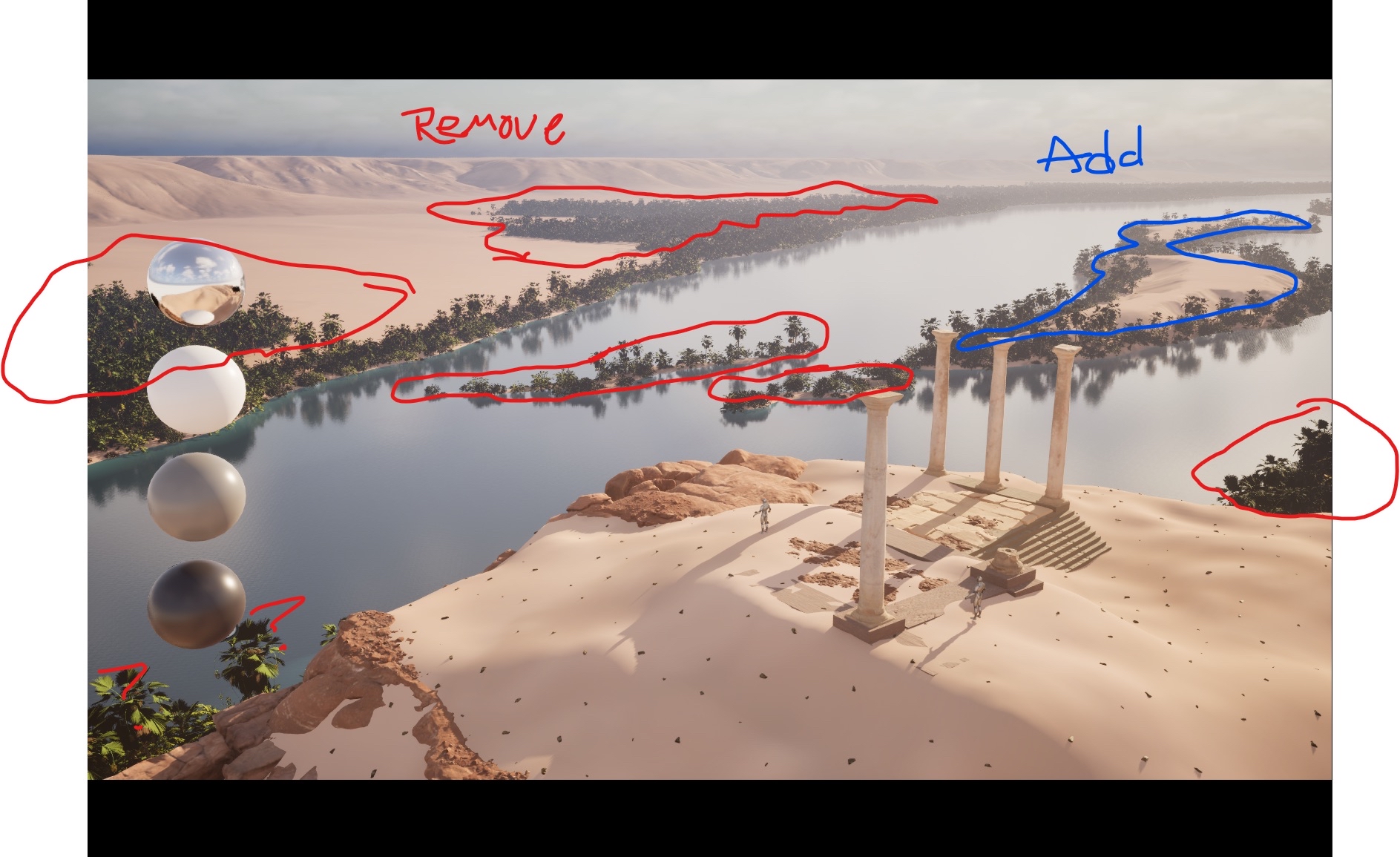
Nah, all masking is done through surface scatter, and for large areas with splines, Object Mask is the way.
So if you have one landscape and 1 or more splines you want it inside, you set them all to the Object Mask 👍 and then you could continue with more masks to remove trees for rocks or other objects 👍
So, I still don't seem to get it.
I have made a Surface Scatter (SS_ReiversEdge) that's contained with a height mask to the edge of the water.
I have drawn a spline curve around the area where I don't want trees to grow.
I have gone into the Surface Scatter and set the Spline Curve (SC_RE_FG_Exclusion) as the Object Mask...
But I'm not getting the desired results:
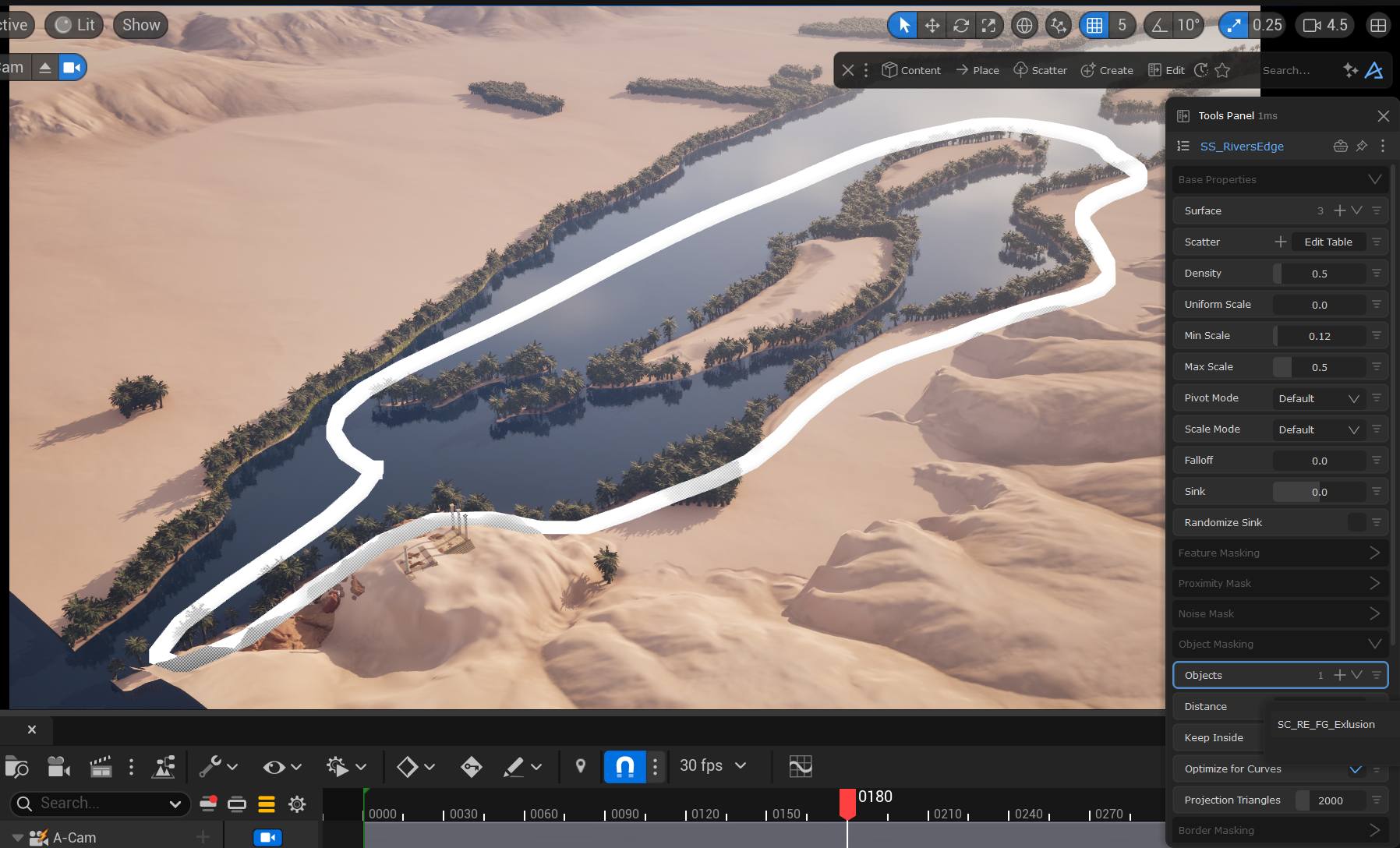
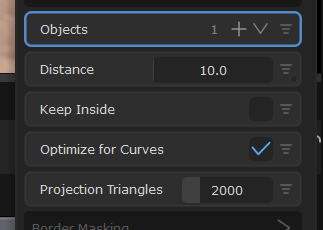
Hey! Can't try myself as I am away on vacay without my PC, but try these 2:
1. Keep inside
2. And right click distance value and click invert
This keep inside is made for the opposite though, so not sure if it helps as I can't try now
I'm still having issues with this. The most successful way of placing scatter on the terrain is to use the path scatter and then draw close, almost overlapping, paths.
All of the trees here are laid out with Path Scatter
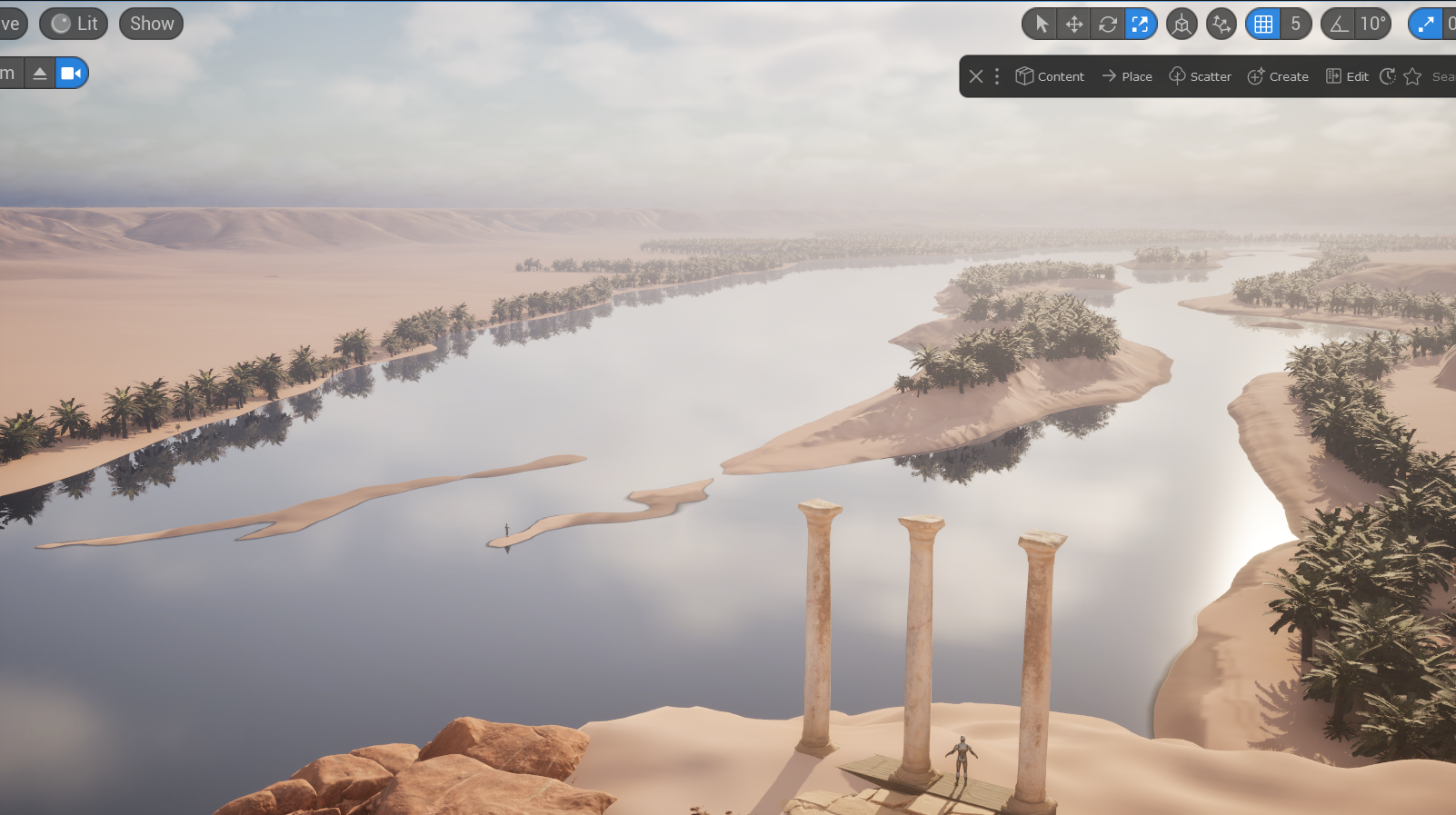
But this is not ideal for all cases.
I'm currently trying the most recent Sophon suggestion:
Use the 'Draw Curve' tool to define the shape and the 'Surface Scatter' tool to scatter objects on it.
- Go to Create -> Curve Tools -> Draw Curve to define the organic shape.
- Use the Surface Scatter tool to scatter objects on the defined curve.
So, I've used the Spline Curve (Drawn Curve) "S_Undergrowth_01 and used that as the target for the scatter, but as far as I can tell, nothing is instantiated.
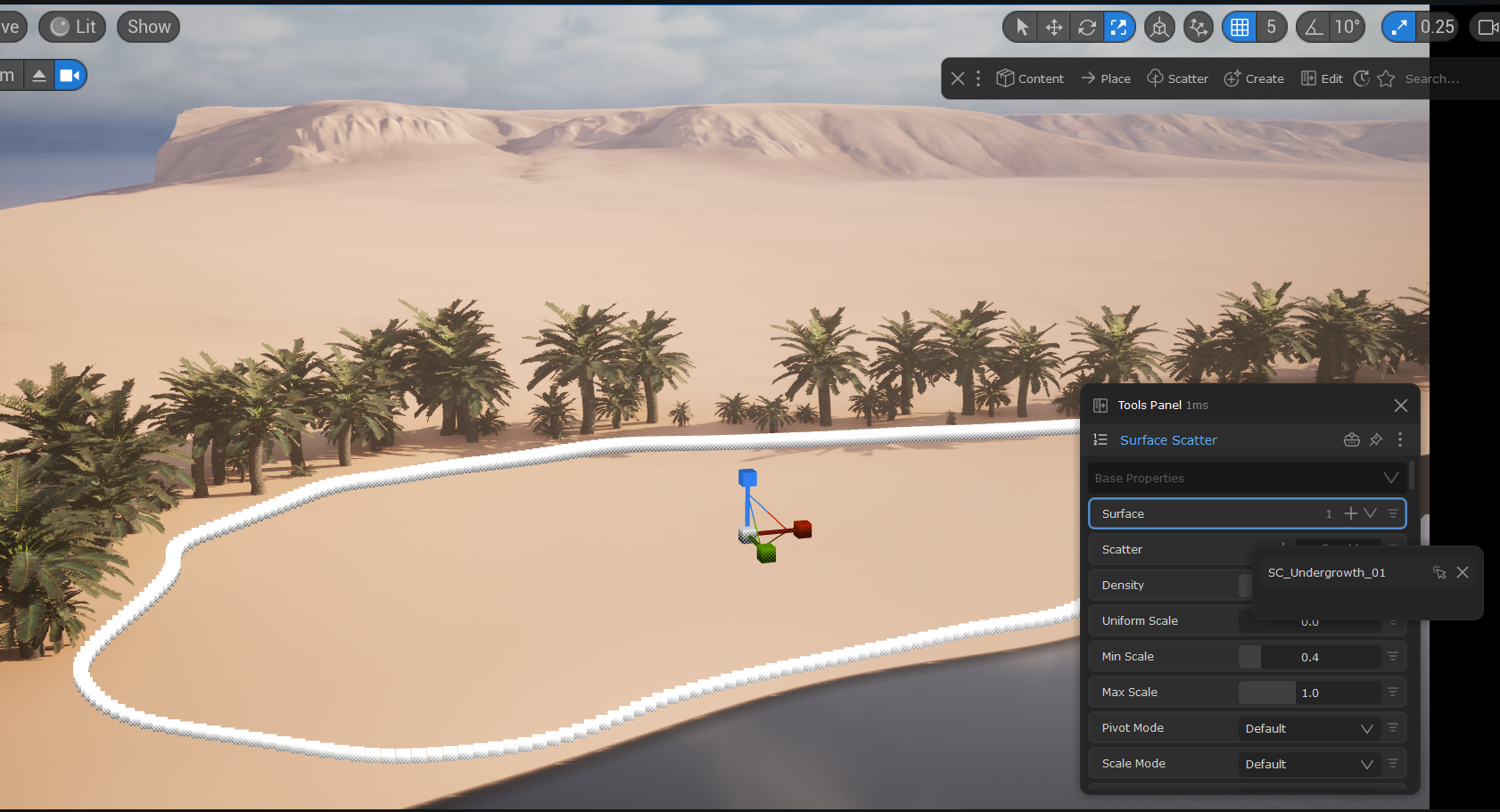
I have discovered "Draw Mesh" so I'm using that for a custom shape and the surface scatter works fine.
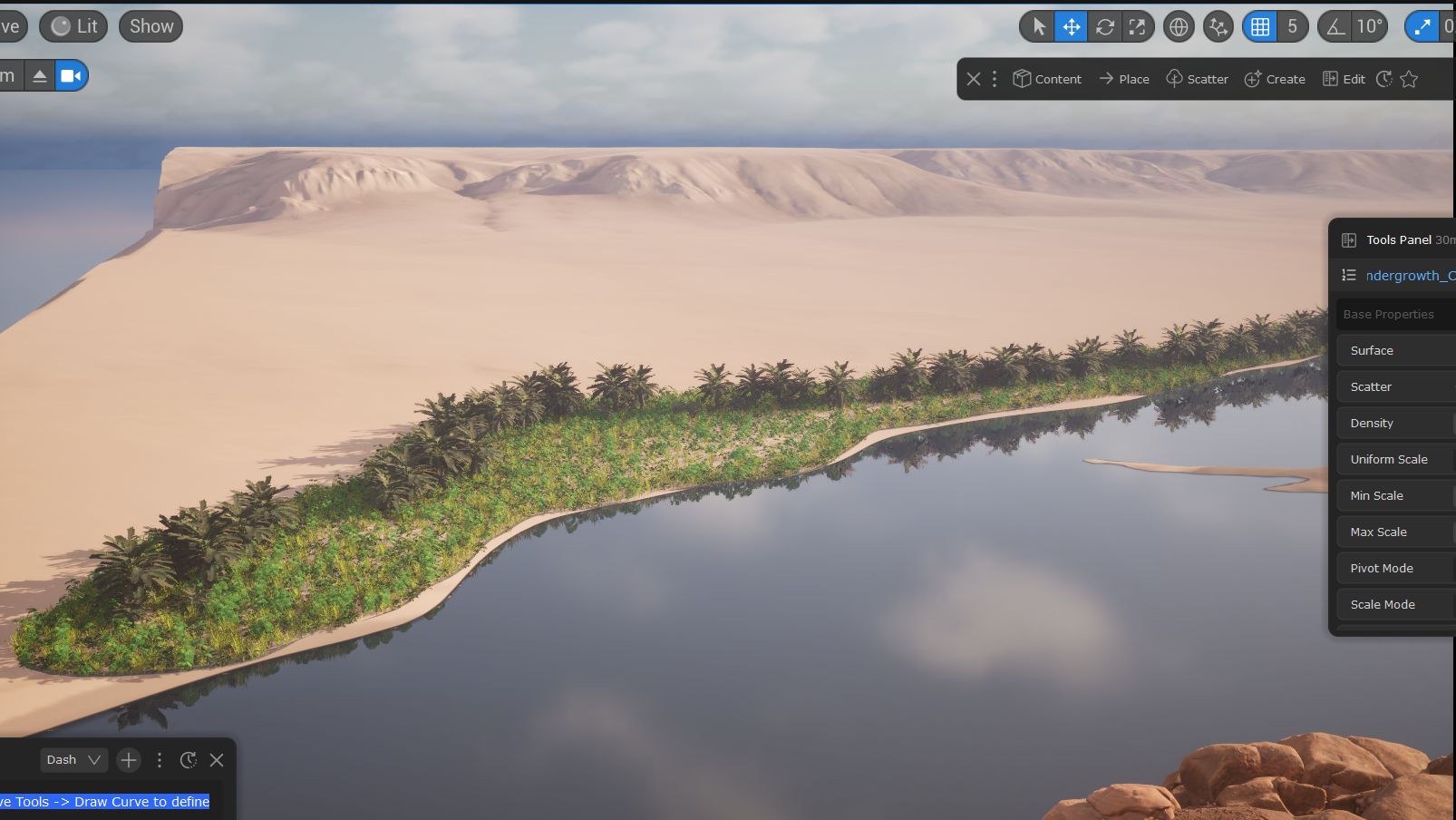
Glad to hear you found a good work around!
The ideal way to work with scattering on large surfaces is to use Surface Scatter with these settings
1. Surface=Landscape
2. Scatter Objects=Your trees or whatever
3. Object Mask= your closed/semi-closed spline
4. Keep Inside = Checked
5. Optimize for curves = checked
See video for a short example 🙂
I think the step I was missing (and this was clear from the “More density from Surface Scatter” was that I needed Surface = Terrain and then Object = Path. I believe that I was trying to assign the surface to the curve.
Aaaha yeah, easy missunderstanding
I did a quick test, and I’ll screen cap it the next time I’m on the computer, but I believe Sophon also suggests creating a curve and adding it as an object mask, but neglected to suggest the surface scatter where surface is terrain. Not sure how to train Sophon to avoid that, but I’ll try to give actual insight and details when I can.
Thanks! Very good to know, we try to add in "bad answers" and re-train Sophon sometimes, so perfect!