Editing certain "Windows" shortcuts revert after system restart
"View split on left" and "View split on right" keyboard shortcuts are disabled(revert to default) on next restart after editing them, tried using dconf-editor but those keybinding are probably immutable. Is there some way to change those keybindings and make them persist on next system reboot?
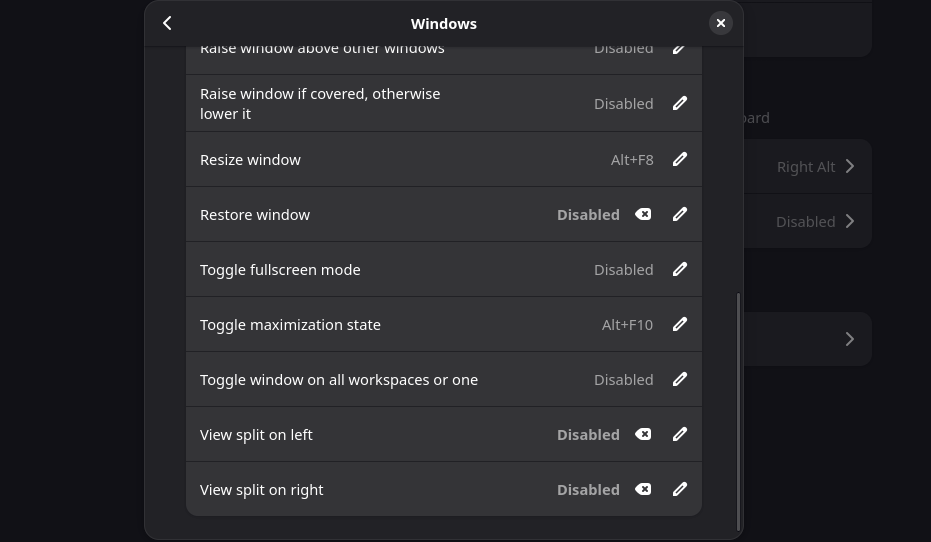
Solution
creating a .service file that edits the keybinding on startup fixed this
Type=oneshot
ExecStartPre=/usr/bin/sleep 2
ExecStart=/usr/bin/gsettings set org.gnome.mutter.keybindings toggle-tiled-left "['<Super>Left']"
ExecStart=/usr/bin/gsettings set org.gnome.mutter.keybindings toggle-tiled-right "['<Super>Right']"
[Install]
WantedBy=graphical-session.target
mkdir -p ~/.config/systemd/user/-- create necessary directory for systemd user servicesnano ~/.config/systemd/user/gnome -- custom-shortcuts.service- touch and edit .service file with nano
3.` [Unit]
Description=Apply custom GNOME keyboard shortcuts for window tiling
PartOf=graphical-session.target
After=graphical-session.target gnome-session-initialized.target
- touch and edit .service file with nano
Type=oneshot
ExecStartPre=/usr/bin/sleep 2
ExecStart=/usr/bin/gsettings set org.gnome.mutter.keybindings toggle-tiled-left "['<Super>Left']"
ExecStart=/usr/bin/gsettings set org.gnome.mutter.keybindings toggle-tiled-right "['<Super>Right']"
[Install]
WantedBy=graphical-session.target
-- add this to .service file
4. systemctl --user daemon-reload ;;
systemctl --user enable gnome-custom-shortcuts.service -- reload systemd manager configuartion and start service
5. systemctl --user status gnome-custom-shortcuts.service` -- check service status (optional)