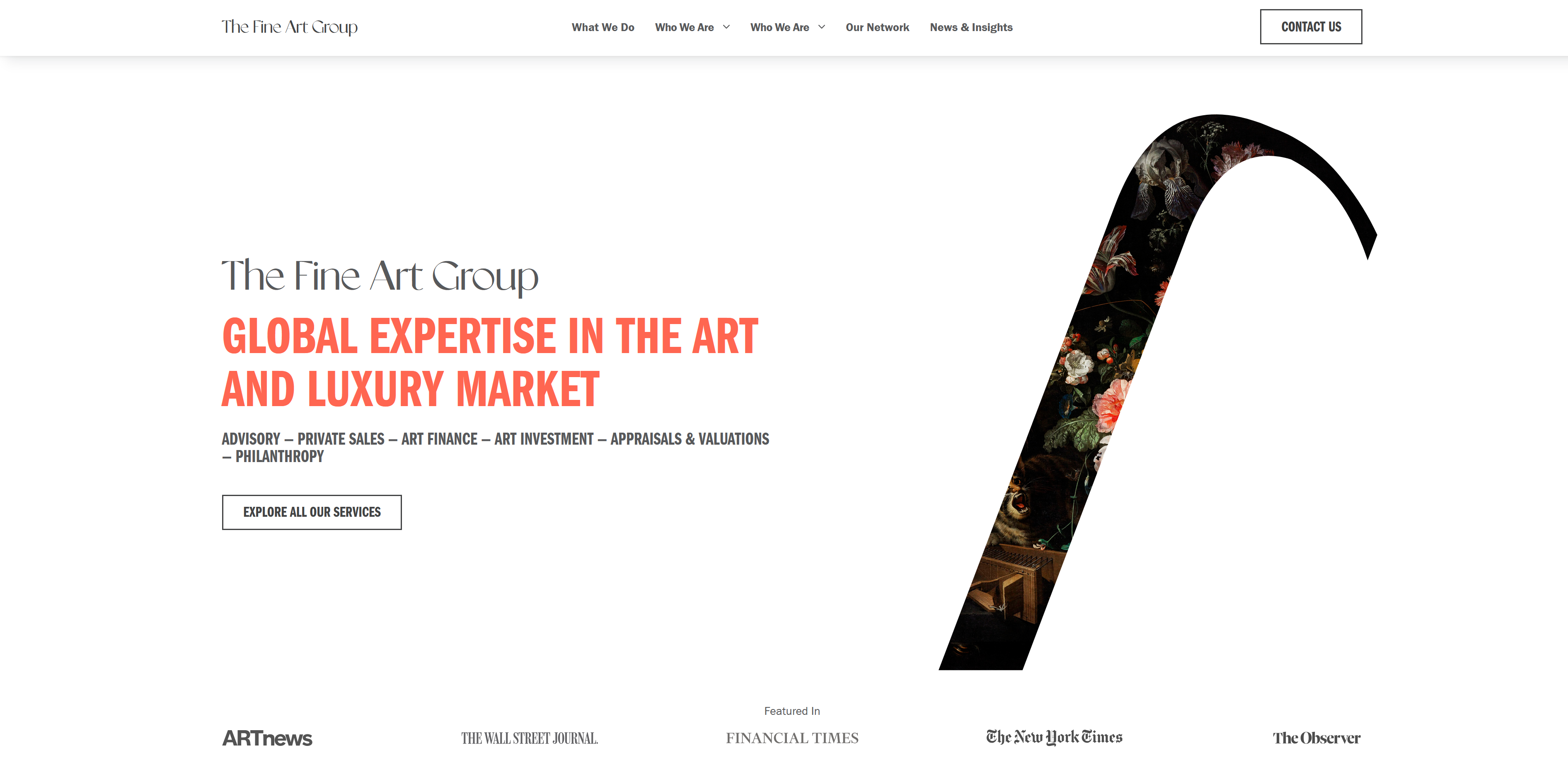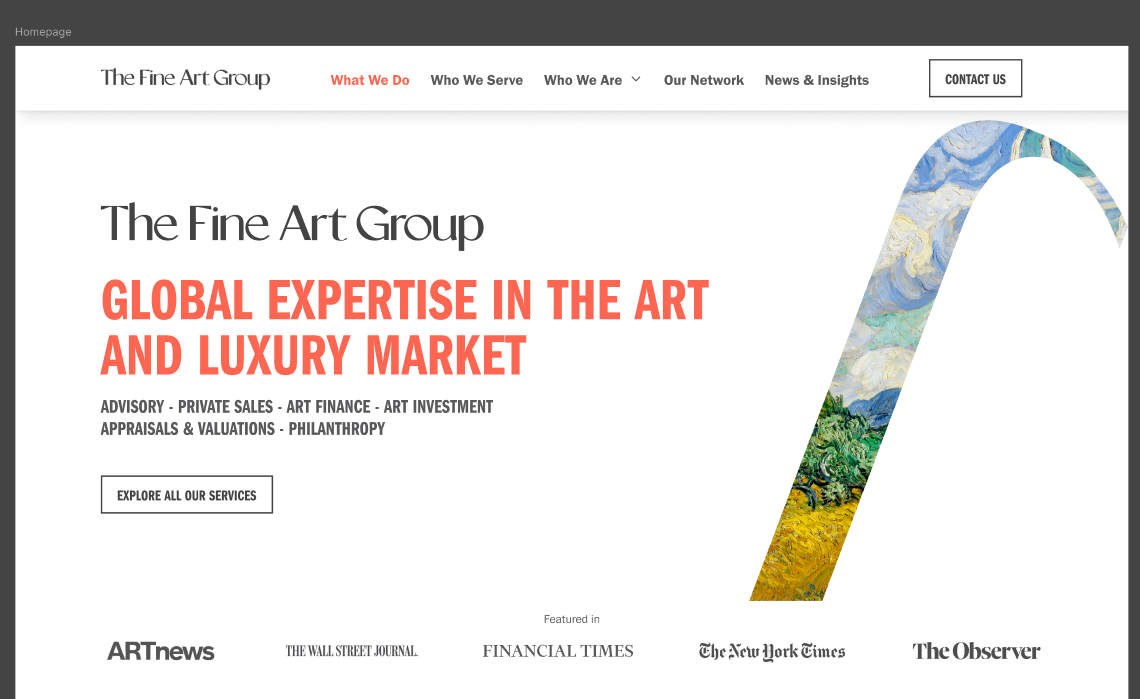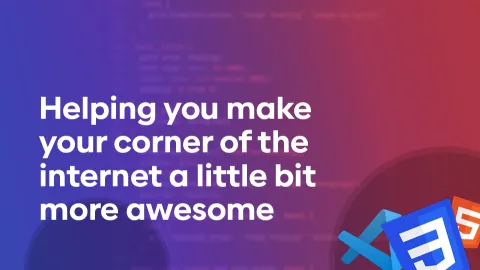Having a hard time positioning image
I have the following layout (first picture is actual, second is Figma). I want the image to bleed to the edge of the screen.
I'm having trouble making this image look good when I do that. It's an svg with a clip path. I've made a grid element that 'breaks out' of the container.
The 2
I had my image span 2 columns,
Live site: https://the-fine-art-group.webflow.io/
I'm having trouble making this image look good when I do that. It's an svg with a clip path. I've made a grid element that 'breaks out' of the container.
grid-template-columns: 1fr 800px 800px 1frThe 2
1fr are so the container is centered, and 800px x 2 = 1600px which is my .container width.I had my image span 2 columns,
grid-column: 3 / span 2; but this causes the image to grow very large, and trying to put a max-width / height on it distorts the aspect ratio. I can't do aspect-ratio: 1 since it's not a square... any ideas? Is there an easy way to find the aspect ratio of an svg or should I try to make this a background image or absolute position it?Live site: https://the-fine-art-group.webflow.io/