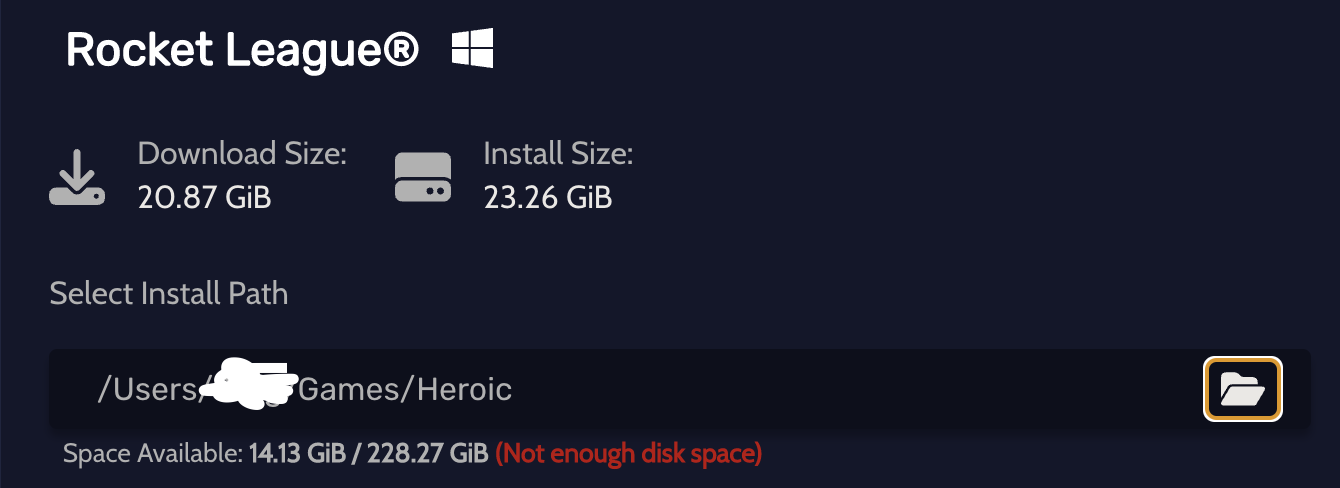"Not enough disk space" error when I actually do have enough disk space
I'm trying to install Rocket League but Heroic says I don't have enough disk space and references there only being 14.13 GB of available space. In reality I have 140 GB available.